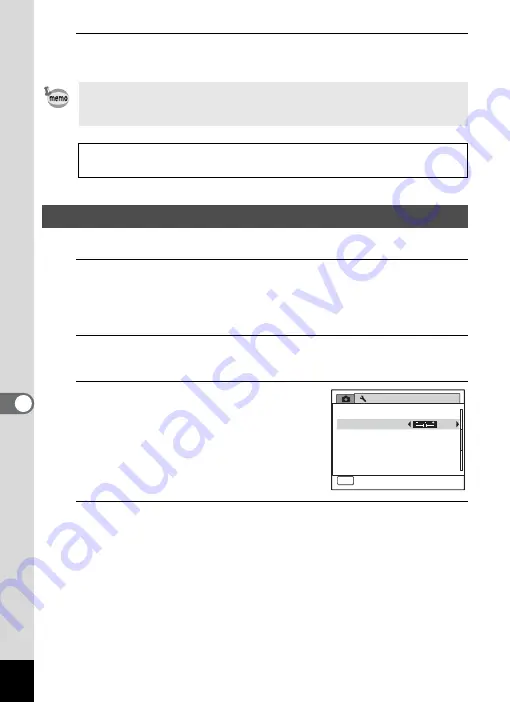
194
7
Se
ttings
5
Press the
4
button.
The setting is saved.
You can adjust the brightness of the display.
1
Press the
3
button in
Q
mode.
The [
W
Setting] menu appears.
When you press the
3
button in
A
mode, press the four-way
controller (
5
) once.
2
Use the four-way controller (
23
) to select [Brightness
Level].
3
Use the four-way controller (
45
)
to adjust the brightness.
F
Dark
G
Normal
H
Bright
4
Press the
3
button.
The camera returns to
A
mode or
Q
mode.
The display appears with the set brightness.
Depending on the country or region, images and sound files may fail to
be played back if the video output format is set different from the one in
use there. If this happens, change the video output format setting.
Connecting the Camera to AV Equipment
1
Video output format of each city
1
Adjusting the Brightness of the Display
Setting
Power Saving
Auto Power Off
Reset
3 min.
5 sec.
Video Out
Brightness Level
2 / 3
MENU
Exit
NTSC
Delete all images
Summary of Contents for 17601 - Optio P70 Digital Camera
Page 50: ...Memo 48 ...
Page 51: ...2 Common Operations Understanding the Button Functions 50 Setting the Camera Functions 55 ...
Page 64: ...Memo 62 ...
Page 185: ...7 Settings Camera Settings 184 ...
Page 222: ...Memo ...
Page 247: ...Memo ...
Page 252: ...Memo ...
Page 253: ...Memo ...
Page 254: ...Memo ...
Page 255: ...Memo ...






























