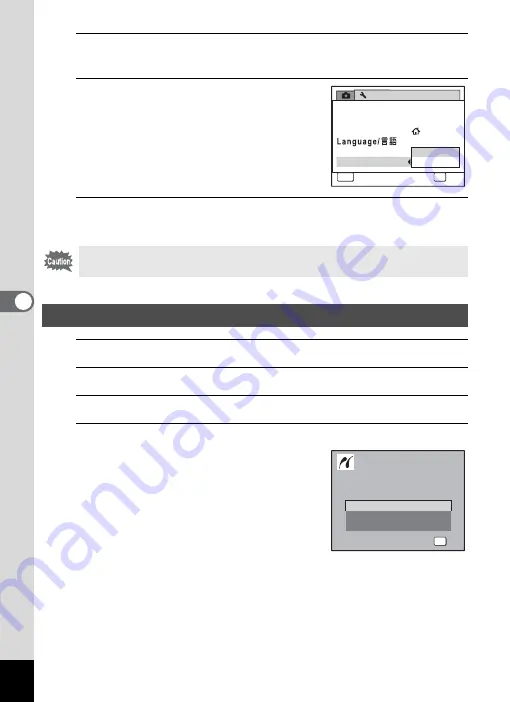
172
5
Edi
ting and Pr
in
ting
Ima
g
es
3
Press the four-way controller (
5
).
A pull-down menu appears.
4
Use the four-way controller (
23
)
to select [PictBridge].
5
Press the
4
button.
The setting is saved.
1
Turn off the camera.
2
Connect the camera to the printer using the USB cable.
3
Turn on the printer.
4
When the printer is ready to print, turn the camera on.
The printing mode selection screen
appears.
Go to the following pages.
“Printing Single Images” (p.173)
“Printing All Images” (p.175)
“Printing Using the DPOF Settings”
(p.176)
Do not connect the camera to your printer while [PC] is selected for the
USB Connection mode.
Connecting the Camera to the Printer
Setting
1 / 3
MENU
Cancel
OK
OK
PC
PictBridge
Sound
Date Adjust
World Time
Folder Name
USB Connection
0 2 / 0 2 / 2 0 0 9
English
S i n g l e I m a g e
S e l e c t p r i n t i n g m o d e
S e l e c t p r i n t i n g m o d e
A l l I m a g e s
DPOF AUTOPRINT
OK
O K
O K
O K
Summary of Contents for 17601 - Optio P70 Digital Camera
Page 50: ...Memo 48 ...
Page 51: ...2 Common Operations Understanding the Button Functions 50 Setting the Camera Functions 55 ...
Page 64: ...Memo 62 ...
Page 185: ...7 Settings Camera Settings 184 ...
Page 222: ...Memo ...
Page 247: ...Memo ...
Page 252: ...Memo ...
Page 253: ...Memo ...
Page 254: ...Memo ...
Page 255: ...Memo ...
















































