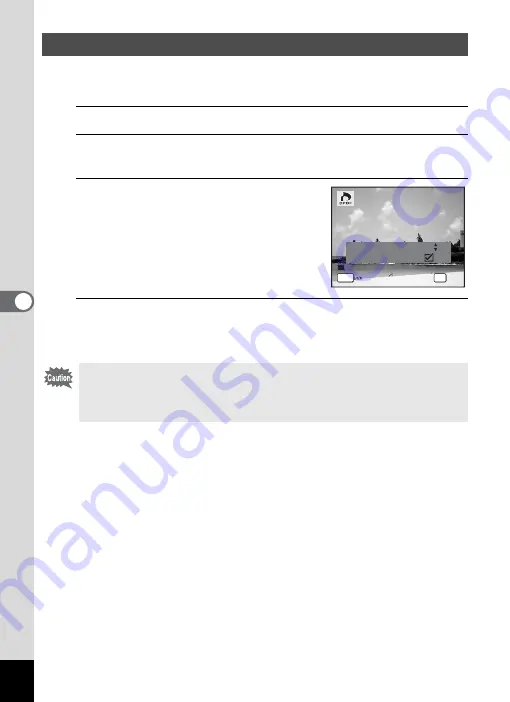
170
5
Edi
ting and Pr
in
ting
Ima
g
es
When you choose the number of copies and whether or not to insert the
date, the settings are applied to all the images stored in the camera.
1
Select [All Images] in Step 4 on p.169.
2
Press the
4
button.
The message [DPOF setting for all images] appears.
3
Choose the number of copies and
whether to insert the date or not.
Refer to Steps 6 and 7 in “Printing Single
Images” (p.169) for details of how to make
the settings.
4
Press the
4
button.
The settings for all the images are saved and the camera returns to the
DPOF setting screen.
\
Printing All Images
• The number of copies specified in the DPOF settings applies to all the
images. Before printing, check that the number is correct.
• Settings for single images are canceled when settings are made with
[All Images].
C o p i e s
D P O F s e t t i n g f o r
D P O F s e t t i n g f o r
a l l i m a g e s
a l l i m a g e s
D P O F s e t t i n g f o r
a l l i m a g e s
D a t e
D a t e
D a t e
C a n c e l
C a n c e l
C a n c e l
OK
O K
O K
O K
MENU
0 1
Summary of Contents for 17601 - Optio P70 Digital Camera
Page 50: ...Memo 48 ...
Page 51: ...2 Common Operations Understanding the Button Functions 50 Setting the Camera Functions 55 ...
Page 64: ...Memo 62 ...
Page 185: ...7 Settings Camera Settings 184 ...
Page 222: ...Memo ...
Page 247: ...Memo ...
Page 252: ...Memo ...
Page 253: ...Memo ...
Page 254: ...Memo ...
Page 255: ...Memo ...






























