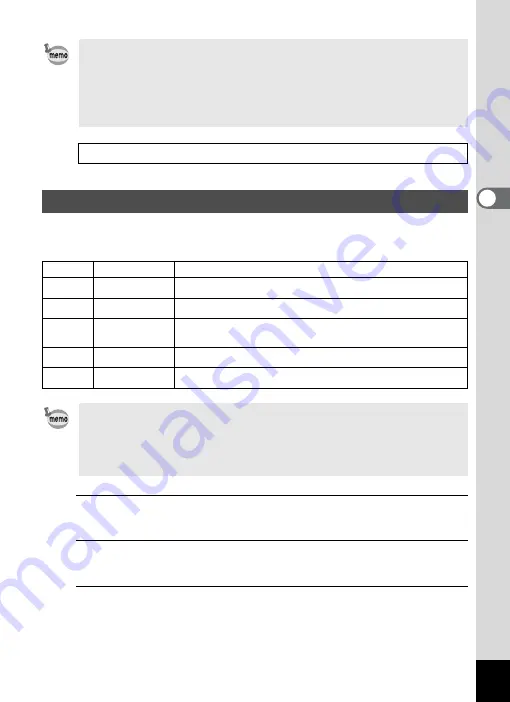
107
3
Ta
king
Pict
ures
You can take pictures in natural colors by adjusting the white balance
according to the light conditions at the time of shooting.
1
Press the
3
button in
A
mode.
The [
A
Rec. Mode] menu appears.
2
Use the four-way controller (
23
) to select [White
Balance].
3
Press the four-way controller (
5
).
The [White Balance] screen appears.
• When the histogram is displayed in Still Picture Capture Mode/
playback mode, you can check the exposure (p.25).
• The EV compensation function cannot be used in
9
(Green) or
b
(Auto Picture) mode.
• If you change the [EV Compensation] setting frequently, you can save
time by assigning it to the Green button (p.117).
Saving the EV Compensation Value setting
Adjusting the White Balance
F
Auto
The camera adjusts the white balance automatically.
G
Daylight
Use this mode when taking pictures outside in sunlight.
H
Shade
Use this mode when taking pictures outside in the shade.
I
Tungsten Light
Use this mode when taking pictures under electric or other
tungsten light.
J
Fluores. Light
Use this mode when taking pictures under fluorescent light.
K
Manual
Use this mode when adjusting the white balance manually.
• Set another white balance if you are not satisfied with the color
balance of pictures taken with the white balance set to
F
.
• Depending on the selected shooting mode, the white balance setting
may not be changed. Refer to “Functions Available for Each Shooting
Mode” (p.222) for details.
Summary of Contents for 17601 - Optio P70 Digital Camera
Page 50: ...Memo 48 ...
Page 51: ...2 Common Operations Understanding the Button Functions 50 Setting the Camera Functions 55 ...
Page 64: ...Memo 62 ...
Page 185: ...7 Settings Camera Settings 184 ...
Page 222: ...Memo ...
Page 247: ...Memo ...
Page 252: ...Memo ...
Page 253: ...Memo ...
Page 254: ...Memo ...
Page 255: ...Memo ...






























