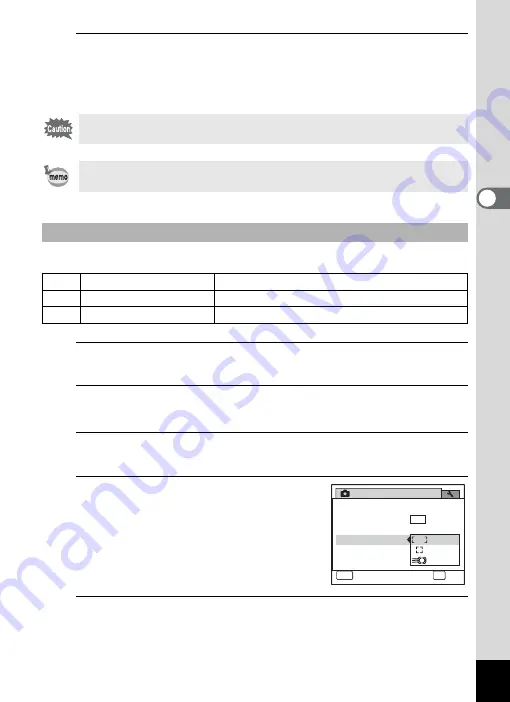
103
3
Ta
king
Pict
ures
5
Press the
4
button.
The focus is fixed and the camera returns to capture status.
After the focus is fixed, you can press the four-way controller (
5
) again
to display the
\
indicator and readjust the focus.
You can change the autofocus area (Focusing Area).
1
Press the
3
button in
A
mode.
The [
A
Rec. Mode] menu appears.
2
Use the four-way controller (
23
) to select [Focusing
Area].
3
Press the four-way controller (
5
).
A pull-down menu appears.
4
Use the four-way controller (
23
)
to change the Focusing Area
setting.
5
Press the
4
button.
The setting is saved.
The shooting mode and drive mode cannot be changed while the
\
indicator is displayed.
To switch from
\
to another focus mode, press the four-way controller
(
5
) while the
\
indicator is displayed.
To Set the Focusing Area
J
Multiple
Normal autofocus area
K
Spot
The autofocus area becomes smaller.
W
Automatic Tracking AF
Keeps moving subjects in focus.
Rec. Mode
MENU
Cancel
1 / 3
OK
OK
0.0
Recorded Pixels
Pixel Track SR
White Balance
AE Metering
Sensitivity
Focusing Area
12
M
AWB
Auto
Summary of Contents for 17601 - Optio P70 Digital Camera
Page 50: ...Memo 48 ...
Page 51: ...2 Common Operations Understanding the Button Functions 50 Setting the Camera Functions 55 ...
Page 64: ...Memo 62 ...
Page 185: ...7 Settings Camera Settings 184 ...
Page 222: ...Memo ...
Page 247: ...Memo ...
Page 252: ...Memo ...
Page 253: ...Memo ...
Page 254: ...Memo ...
Page 255: ...Memo ...






























