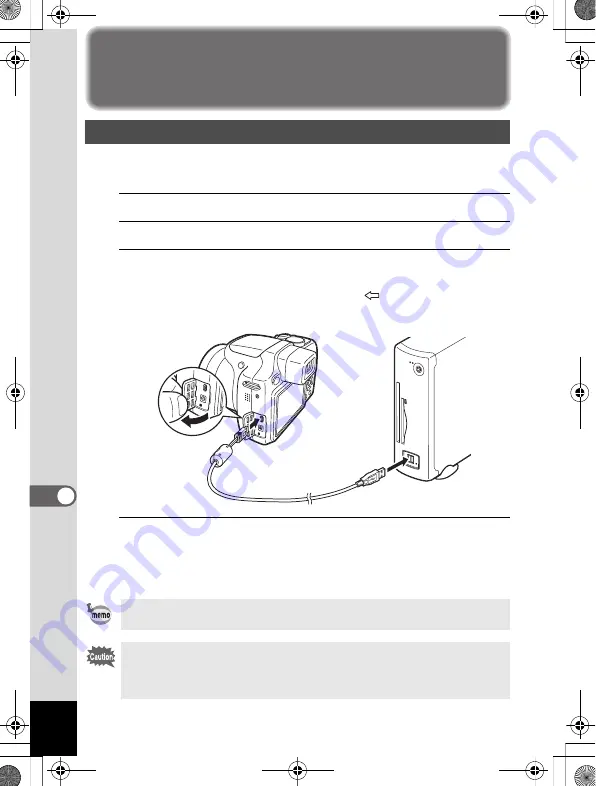
226
8
Co
nn
ec
ti
ng
to
a
Comp
ute
r
Connecting to a Windows PC
Connect your camera to the Windows PC using the provided USB cable
(I-USB7).
1
Turn your Windows PC on.
2
Turn your camera off.
3
Connect your camera to the Windows PC using the USB
cable.
Connect the terminal of the USB cable with
pointing toward the
4
on the PC/AV terminal on the side of the camera.
4
Turn your camera on.
The “Device Detector” screen appears.
If the “Device Detector” screen does not appear, follow the steps in
“When the “Device Detector” screen does not appear” (p.228).
Connecting the Camera and a Windows PC
The power lamp is lit while the camera is connected to a PC, whereas it
blinks while the card is being accessed.
It is recommended to use the optional AC adapter kit K-AC64 when the
camera is connected to the computer (p.33). If the battery runs out of
power while images are being transmitted to the computer, the image
data may be lost or damaged.
e_kb484.book Page 226 Wednesday, March 18, 2009 5:23 PM
Summary of Contents for 17491
Page 48: ...Memo 46 e_kb484 book Page 46 Wednesday March 18 2009 5 23 PM ...
Page 62: ...Memo 60 e_kb484 book Page 60 Wednesday March 18 2009 5 23 PM ...
Page 198: ...Memo 196 e_kb484 book Page 196 Wednesday March 18 2009 5 23 PM ...
Page 199: ...7 Settings Camera Settings 198 e_kb484 book Page 197 Wednesday March 18 2009 5 23 PM ...
Page 218: ...Memo 216 e_kb484 book Page 216 Wednesday March 18 2009 5 23 PM ...
Page 240: ...Memo 238 e_kb484 book Page 238 Wednesday March 18 2009 5 23 PM ...






























