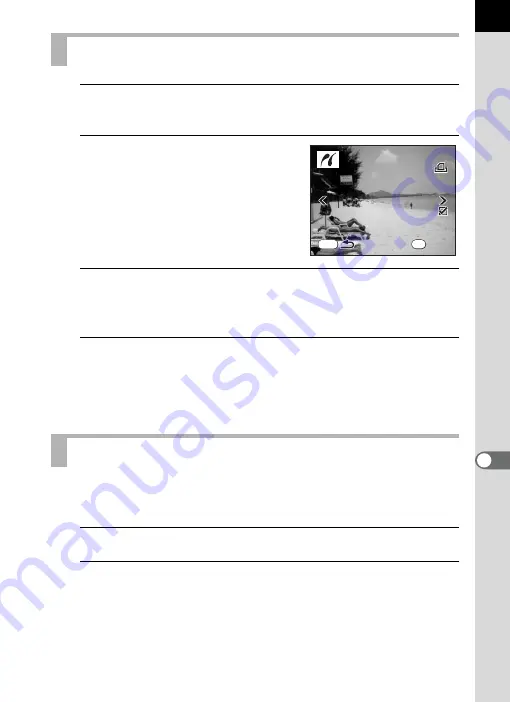
209
Pr
in
ti
n
g
fr
o
m
th
e C
amer
a
9
1
Use the four-way controller (
23
) to select [DPOF
AUTOPRINT] in the PictBridge menu.
2
Press the
4
button.
The print with DPOF settings screen
appears.
Use the four-way controller (
45
) to
check the number of copies for each
image, whether the date is imprinted or
not, and total number of copies.
3
Press the
4
button.
The print settings confirmation screen appears.
Refer to Steps 7 to 10 of p.207 for details on how to change the settings.
4
Use the four-way controller (
23
) to select [Printing
starts] and press the
4
button.
The images are printed according to the settings.
Press the
3
button to cancel printing.
Disconnect the USB cable from the camera and printer when you have
finished printing.
1
Turn off the camera.
2
Disconnect the USB cable from the camera and printer.
Printing Images Using the DPOF Settings
Disconnecting the USB Cable
1
10
10
P r i n t w i t h D P O F s e t t i n g s
P r i n t w i t h D P O F s e t t i n g s
1
10
MENU
OK
100-0046
100-0046
100-0046
P r i n t
P r i n t
D a t e
D a t e
C o p i e s
C o p i e s
To t a l
To t a l
Summary of Contents for 17311
Page 58: ...Memo 56 ...
Page 76: ...Memo 74 ...
Page 136: ...Memo 134 ...
Page 212: ...Memo 210 ...
Page 232: ...Memo 230 ...
Page 236: ...Memo 234 ...
Page 279: ...Memo ...
















































