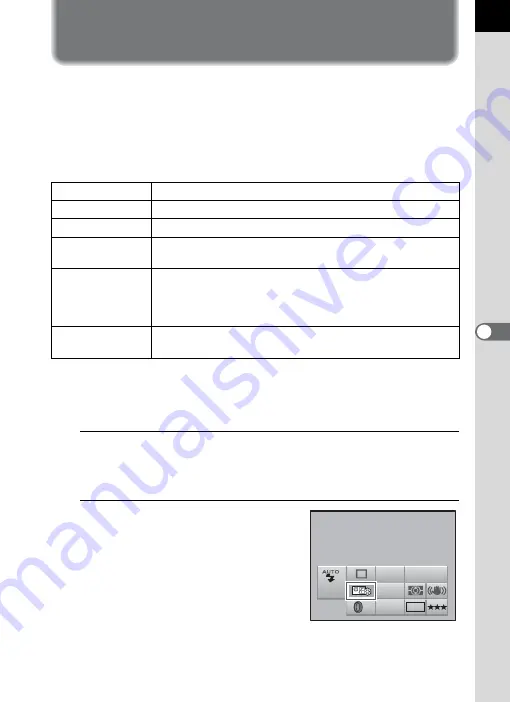
157
S
h
oo
ting
S
et
ting
s
6
Setting the Image Finishing Tone
(Custom Image)
You can set the image finishing tone before shooting when the exposure
mode is set to
e
(Program),
K
(Sensitivity Priority),
b
(Shutter Priority),
c
(Aperture Priority) or
a
(Manual).
Select from the following six modes for [Image Tone]: Bright, Natural,
Portrait, Landscape, Vibrant and Monochrome. The default setting is
[Bright]. You can adjust the following items for Image Tone.
*1 This can be set when any mode other than [Monochrome] is selected.
*2 You can also change the setting to [Fine Sharpness], which makes image outlines even
thinner and sharper.
*3 This can be set when [Monochrome] is selected.
1
Press the
4
button in the status screen.
The control panel appears.
Press the
M
button when the status screen is not displayed.
2
Use the four way controller
(
2345
) to select a custom
image and press the
4
button.
The [Custom Image] screen appears.
After the power is turned on, the last
image taken is displayed in the
background.
Saturation
*1
Sets the color saturation. (Available settings: –4 to +4)
Hue
*1
Sets the color. (Available settings: –4 to +4)
Contrast
Sets the image contrast. (Available settings: –4 to +4)
Sharpness
*2
Sets the sharpness of the image outlines. (Available settings:
–4 to +4)
Filter Effect
*3
Changes the contrast to appear as if a B&W color filter was
used. Sets the filter color. (Available settings: [None],
[Green], [Yellow], [Orange], [Red], [Magenta], [Blue], [Cyan],
[Infrared Color])
Toning
*3
Sets the level for cold tone adjustment (– direction) and warm
tone adjustment (+ direction). (Available settings: –4 to +4)
AF.A
JPEG
AWB
ISO
AUTO
10
M
OFF
OFF
400
Custom Image
Custom Image
Bright
Bright
Summary of Contents for 17311
Page 58: ...Memo 56 ...
Page 76: ...Memo 74 ...
Page 136: ...Memo 134 ...
Page 212: ...Memo 210 ...
Page 232: ...Memo 230 ...
Page 236: ...Memo 234 ...
Page 279: ...Memo ...






























