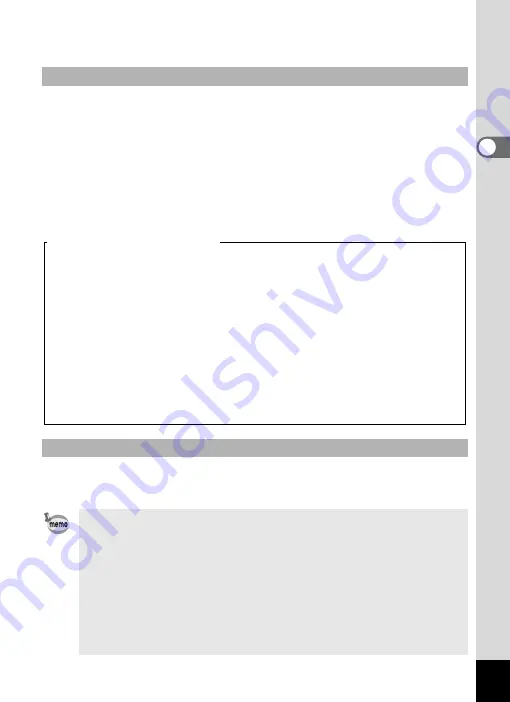
41
2
Qu
ick Star
t
The shutter release button works in a two-step action as follows.
Press halfway
The focus and exposure are locked when the shutter release button is
pressed halfway. The green focus frame lights on the display when the
shutter release button is pressed halfway and the subject is in focus. If
the subject is out of focus, the frame turns red.
Press fully
Press the shutter release button all the way down to take the picture.
The image appears on the display for one second (Instant Review) immediately
after it is captured. You can change the Instant Review time. (p.101)
You can delete the image during Instant Review by pressing the
i
button.
Using the Shutter Release Button
Instant Review
• When the camera detects that the subject’s eyes are closed, the
message “Closed eyes have been detected.” appears during
Instant Review (This function is called “Blinking Detection”). While
the message appears, press the Green button and choose
[Delete] from the menu to delete the taken image.
• Even when Instant Review is set shorter than [3sec], the message
appears for 3 seconds.
• When the Face Recognition function does not work, “Blinking
Detection” also does not function. Even if the subject’s faces are
recognized, “Blinking Detection” does not function depending on
the condition of the recognized faces.
[Poor focusing conditions]
The camera may not be able to focus under the following conditions. In
these cases, lock the focus on an object the same distance away as the
subject (by pressing and holding the shutter release button halfway), then
aim the camera at your subject and press the shutter release button fully.
• Objects that lack contrast such as a blue sky or white wall
• Dark places or objects, or conditions that prevent light being
reflected back
• Horizontal lines or intricate patterns
• Fast moving objects
• When there is an object in the foreground and an object in the
background in the same picture
• Strongly reflected light or strong backlighting (bright background)
Summary of Contents for 17191 - Optio V20 Digital Camera
Page 73: ...71 4 Taking Pictures 7 Press the shutter release button fully The picture is taken ...
Page 205: ...Memo ...
Page 209: ...207 9 Appendix Z Zoom lever 44 46 Zoom xw 78 ...
Page 210: ...Memo ...
Page 211: ...Memo ...
















































