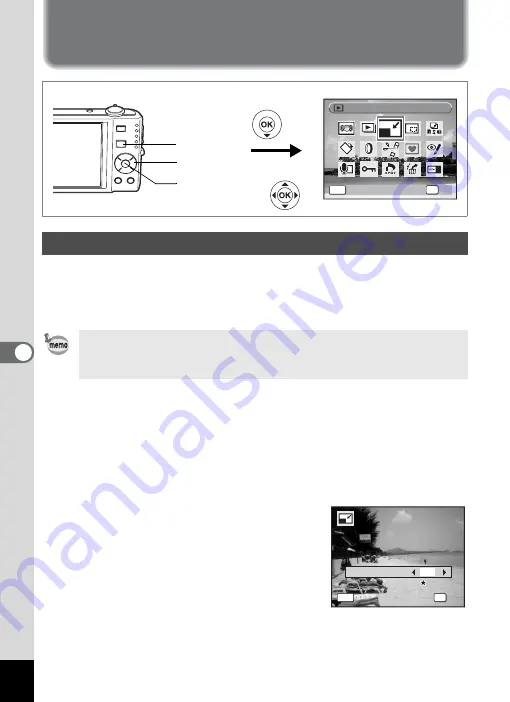
136
6
Editin
g an
d Printi
ng Im
age
s
Editing and Printing Images
Editing Images
By changing the size and quality of a selected image, you can make the file size
smaller than the original. You can use this function to continue taking pictures
when the SD Memory Card or built-in memory is full, by making the images
smaller and overwriting the original images to make more space available.
1
Enter the
Q
mode and use the four-way controller
(
45
) to choose the image you want to resize.
2
Press the four-way controller (
3
).
The Playback Mode Palette appears.
3
Use the four-way controller (
2345
) to select
n
(Resize).
4
Press the
4
button.
The screen for choosing the size and quality
appears.
5
Select [Recorded Pixels] and
[Quality Level].
Use the four-way controller (
45
) to choose
the size and quality.
Use the four-way controller (
23
) to switch between [Recorded Pixels]
and [Quality Level].
Changing the Image Size and Quality (Resize)
• Movies cannot be resized.
• You cannot select a larger resolution or higher quality than that of
the original image.
Resize
Resize
Resize
OK
OK
OK
OK
MENU
Cancel
Cancel
Cancel
Four-way controller
4
button
Q
button
OK
O K
O K
O K
Recorded Pixels
Q u a l i t y L e v e l
Q u a l i t y L e v e l
Q u a l i t y L e v e l
C a n c e l
C a n c e l
C a n c e l
MENU
7
M
Summary of Contents for 17191 - Optio V20 Digital Camera
Page 73: ...71 4 Taking Pictures 7 Press the shutter release button fully The picture is taken ...
Page 205: ...Memo ...
Page 209: ...207 9 Appendix Z Zoom lever 44 46 Zoom xw 78 ...
Page 210: ...Memo ...
Page 211: ...Memo ...















































