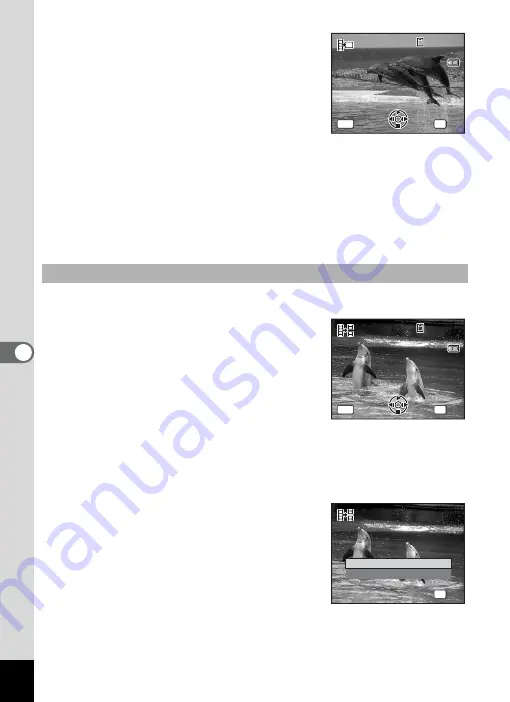
148
6
Editin
g an
d Printi
ng Im
age
s
6
Press the
4
button.
The screen appears for selecting a frame to
be saved as a still picture.
7
Use the four-way controller
(
2345
) to choose the frame you
want to save.
2
: Plays or pauses the movie
3
: Stops the movie and returns to the first frame
4
: Reverses the movie frame by frame
5
: Advances the movie frame by frame
8
Press the
4
button.
The selected frame is saved as a still picture.
5
Select [Divide Movies] on the movie edit selection screen.
6
Press the
4
button.
The screen for choosing the dividing
position appears.
7
Use the four-way controller
(
2345
) to determine the
dividing position.
2
: Plays or pauses the movie
3
: Stops the movie and returns to the first frame
4
: Reverses the movie frame by frame
5
: Advances the movie frame by frame
8
Press the
4
button.
A confirmation dialog appears.
9
Use the four-way controller (
23
)
to select [Divide].
10
Press the
4
button.
The movie is divided at the specified
position, the two portions are saved as new files, and the original one
is deleted.
Dividing a Movie
S e l e c t i m a g e t o s a v e
S e l e c t i m a g e t o s a v e
S e l e c t i m a g e t o s a v e
100
1 0 0 - 0 0 4 2
0 0 4 2
1 0 0 - 0 0 4 2
0 0 : 0 6
0 0 : 0 6
0 0 : 0 6
C a n c e l
C a n c e l
C a n c e l
MENU
OK
O K
O K
O K
11
C a n c e l
C a n c e l
C a n c e l
MENU
OK
O K
O K
O K
S e l e c t i m a g e f o r
S e l e c t i m a g e f o r
d i v i d i n g p o s i t i o n
d i v i d i n g p o s i t i o n
S e l e c t i m a g e f o r
d i v i d i n g p o s i t i o n
100
1 0 0 - 0 0 4 2
0 0 4 2
1 0 0 - 0 0 4 2
0 0 : 0 9
0 0 : 0 9
1
0 0 : 0 9
1
C a n c e l
C a n c e l
C a n c e l
MENU
OK
O K
O K
O K
D i v i d e
C a n c e l
D i v i d e a t t h i s p o s i t i o n ?
D i v i d e a t t h i s p o s i t i o n ?
D i v i d e a t t h i s p o s i t i o n ?
OK
O K
O K
O K
Summary of Contents for 17116 - Optio M50 8MP Digital Camera
Page 73: ...71 4 Taking Pictures 7 Press the shutter release button fully The picture is taken ...
Page 205: ...Memo ...
Page 209: ...207 9 Appendix Z Zoom button 44 46 Zoom xw 78 ...
Page 210: ...Memo ...
Page 211: ...Memo ...






























