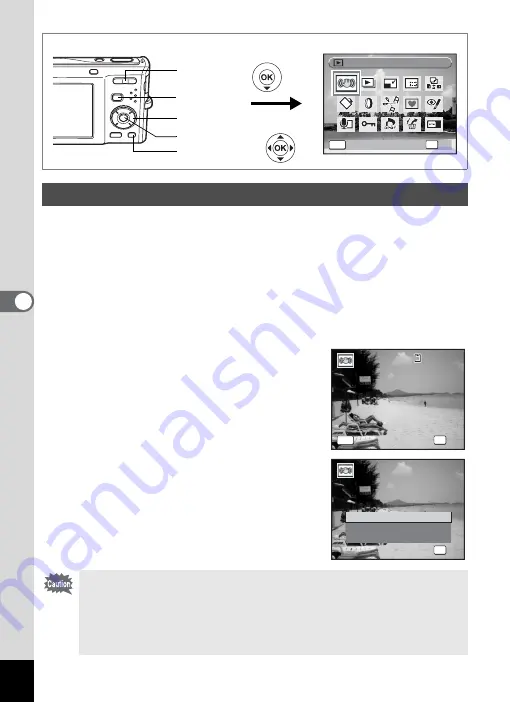
122
5
Pla
y
in
g Bac
k
an
d Del
e
ting
Ima
g
es
For correcting the camera shake in recorded images.
1
Enter the
Q
mode and use the four-way controller (
45
)
to choose the image to correct camera shake for.
2
Press the four-way controller (
3
).
The Playback Mode Palette appears.
3
Use the four-way controller (
2345
) to select
P
(Digital SR).
4
Press the
4
button.
The image to correct is displayed.
5
Press the
4
button.
When an image is protected, the image will
be saved as a new image without the
confirmation dialog displayed on the screen.
6
Use the four-way controller (
23
)
to select [Overwrite] or [Save as].
7
Press the
4
button.
The corrected image is saved in the built-in
memory or SD Memory Card.
Correcting Camera Shake with Digital SR
• If you overwrite the image, the shake information is lost, and you
cannot perform shake correction again.
•
P
appears on the upper left of the display only when playing back
images for which camera shake can be corrected. However, camera
shake may not be corrected when the camera shake is too extreme.
In such cases, the error message will appear in Step 5.
Digital SR
Digital SR
Digital SR
OK
OK
OK
OK
MENU
Cancel
Cancel
Cancel
Four-way controller
4
button
Zoom/
f
/
y
button
Green button
Q
button
Executes shake reduction
Executes shake reduction
processing on this image
processing on this image
Executes shake reduction
processing on this image
OK
OK
OK
OK
MENU
Cancel
Cancel
Cancel
1 0 0 - 0 0 0 1
1 0 0 - 0 0 0 1
1 0 0 - 0 0 0 1
Overwrite
Save as
Cancel
Overwrite
Overwrite
original image?
original image?
Overwrite
original image?
OK
OK
OK
OK
Summary of Contents for 17116 - Optio M50 8MP Digital Camera
Page 73: ...71 4 Taking Pictures 7 Press the shutter release button fully The picture is taken ...
Page 205: ...Memo ...
Page 209: ...207 9 Appendix Z Zoom button 44 46 Zoom xw 78 ...
Page 210: ...Memo ...
Page 211: ...Memo ...
















































