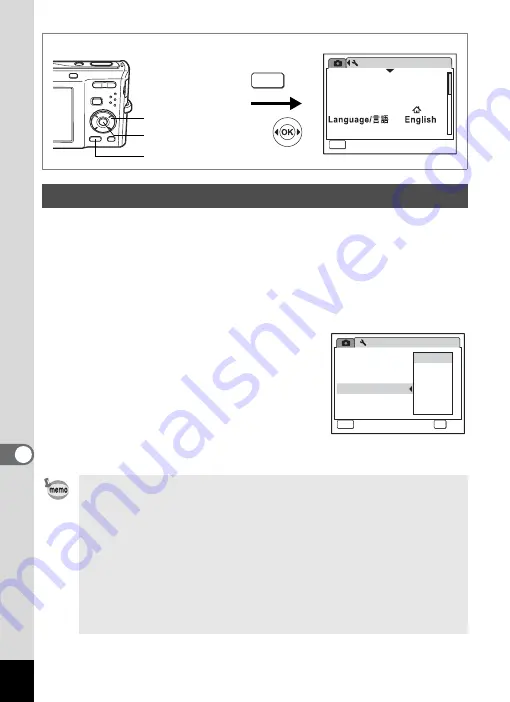
174
8
Settin
g
s
You can save battery power by setting the display to dim automatically
when no operation is performed for a fixed time. After the power saving
function has been activated, the display returns to the ordinary
brightness by pressing any of the buttons.
1
Use the four-way controller (
23
) to select [Power
Saving] on the [
W
Setting] menu.
2
Press the four-way controller (
5
).
A pull-down menu appears.
3
Use the four-way controller (
23
)
to select [2min], [1min], [30sec],
[15sec], [5sec] or [Off].
4
Press the
4
button.
The Power Saving setting is saved.
Using the Power Saving Function
• Power Saving does not function in the following situations:
• while taking pictures in Continuous Shooting mode
• in Playback mode
• while the camera is connected to a PC or printer
• when using the AC adapter
• while recording a movie
• while the menu is being displayed
• When no operation is performed after the camera is turned on,
Power Saving is activated only after 15 seconds elapse even if
[5sec] is selected.
Setting
Format
Sound
0 2 / 0 2 / 2 0 0 8
Date Adjust
World Time
MENU
Exit
Exit
Exit
1 / 3
Folder Name
Date
MENU
How to display the [
W
Setting] menu
Four-way controller
3
button
4
button
Setting
Power Saving
Auto Power Off
USB Connection
Video Out
Brightness Level
2 / 3
MENU
Cancel
Cancel
Cancel
OK
OK
OK
OK
2 min
Off
5 sec
3 0 sec
1 min
1 5 sec
Quick Zoom
Summary of Contents for 17103 - Optio M50 Digital Camera
Page 73: ...71 4 Taking Pictures 7 Press the shutter release button fully The picture is taken ...
Page 205: ...Memo ...
Page 209: ...207 9 Appendix Z Zoom button 44 46 Zoom xw 78 ...
Page 210: ...Memo ...
Page 211: ...Memo ...
















































