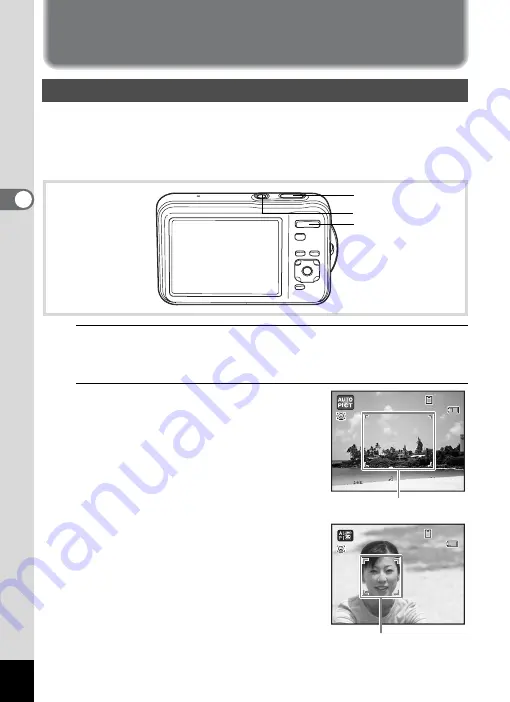
70
3
Ta
king
Pict
ures
Taking Still Pictures
The Optio WS80 features a wide range of shooting modes and functions
to suit almost any subject or scene. This chapter describes how to take
pictures with the most commonly used standard settings (the factory
default settings).
1
Press the power switch.
The camera turns on and is ready to take still pictures. In this manual,
this is called “still picture capture mode”.
2
Confirm the subject and shooting
information on the display.
The focus frame in the middle of the display
indicates the zone of automatic focusing.
When the camera recognizes a person’s face,
the Face Recognition function is activated and
the face recognition frame appears (p.76).
You can change the captured area by
pressing the zoom button (p.82).
Right (
x
)
Enlarges the subject.
Left (
w
) Widens the area that is
captured by the camera.
Taking Pictures
Power switch
Zoom button
Shutter release button
1 4 : 2 5
1 4 : 2 5
1 4 : 2 5
3 8
3 8
3 8
0 8 / 0 8 / 2 0 0 9
0 8 / 0 8 / 2 0 0 9
0 8 / 0 8 / 2 0 0 9
Focus frame
1 4 : 2 5
1 4 : 2 5
3 8
3 8
0 8 / 0 8 / 2 0 0 9
0 8 / 0 8 / 2 0 0 9
0 8 / 0 8 / 2 0 0 9
3 8
1 4 : 2 5
Face recognition frame
Summary of Contents for 16101
Page 34: ...Memo 32...
Page 57: ...2 Common Operations Understanding the Button Functions 56 Setting the Camera Functions 61...
Page 70: ...Memo 68...
Page 184: ...Memo 182...
Page 192: ...Memo 190...
Page 193: ...7 Settings Camera Settings 192 Using the Clock Function 208...
Page 262: ...260 9 Appendix Z Zoom x w 82 Zoom button 56 58...
Page 263: ...Memo...
















































