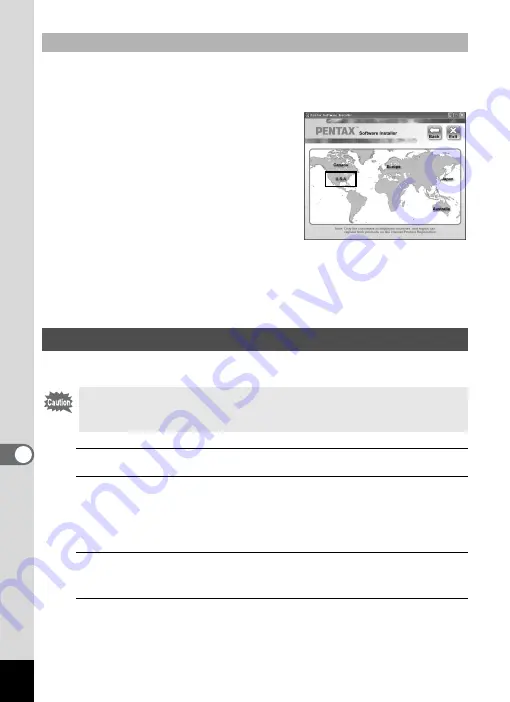
218
8
Conne
ctin
g to a
Com
puter
In order to better serve you, we request that you complete the product
registration.
If your computer is connected to the
Internet, please click [Product
Registration] on the setup screen after the
language selection screen is displayed.
The world map screen shown on the right
for Internet Product Registration is
displayed. Click the displayed country or
region and then follow the instructions to
register your product.
Only customers in countries and regions displayed on the software
installation screen can register their products on the Internet Product
Registration.
Set the device to which the camera is connected with the USB cable.
1
Turn your camera on.
2
Press the
3
button in
Q
mode.
The [
W
Setting] menu appears.
When you press the
3
button in
A
mode, press the four-way
controller (
5
) once.
3
Use the four-way controller (
23
) to select [USB
Connection].
4
Press the four-way controller (
5
).
A pull-down menu appears.
Product Registration on the Internet
Setting the USB Connection Mode
Make sure to set the USB connection mode before connecting your
camera to the computer. You cannot perform the following setting if the
camera is already connected to your computer with the USB cable.
Summary of Contents for 16101
Page 34: ...Memo 32...
Page 57: ...2 Common Operations Understanding the Button Functions 56 Setting the Camera Functions 61...
Page 70: ...Memo 68...
Page 184: ...Memo 182...
Page 192: ...Memo 190...
Page 193: ...7 Settings Camera Settings 192 Using the Clock Function 208...
Page 262: ...260 9 Appendix Z Zoom x w 82 Zoom button 56 58...
Page 263: ...Memo...






























