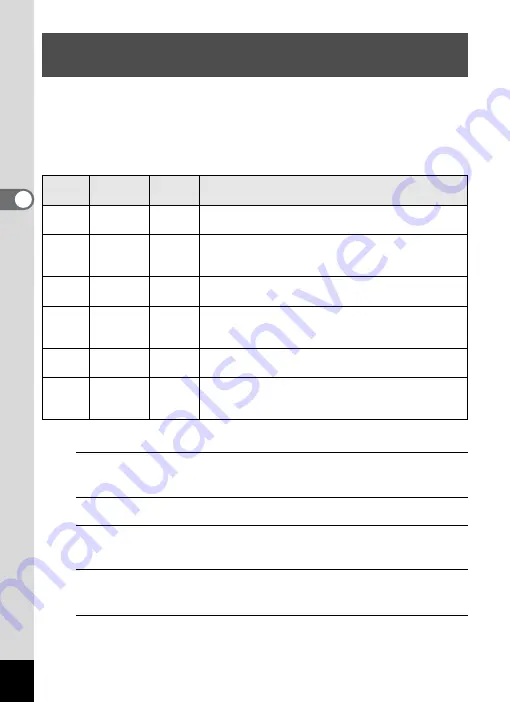
128
3
Ta
king
Pict
ures
You can choose the number of recorded pixels and frame rate settings
for movies.
The more pixels there are, the clearer the details and the bigger the file
size. The more frames per second, the better the quality of the movie,
but the file size becomes larger.
* The frame rate (fps) indicates the number of frames per second.
1
Press the
3
button in
A
mode.
The [
A
Rec. Mode] menu appears.
2
Use the four-way controller (
23
) to select [Movie].
3
Press the four-way controller (
5
).
The [Movie] screen appears.
4
Use the four-way controller (
23
) to select [Recorded
Pixels].
5
Press the four-way controller (
5
).
A pull-down menu appears.
Selecting the Recorded Pixels and Frame Rate
for Movies
Setting
Recorded
Pixels
Frame
Rate
Use
M
1280×720
30 fps
Records images in HDTV format (16:9). Movement is
recorded smoothly. (default setting)
F
1280×720
15 fps
Records images in HDTV format (16:9). Increases
the total recording time by making the file size
smaller.
G
640×480
30 fps
Suitable for viewing on a TV or computer screen.
Movement is recorded smoothly.
H
640×480
15 fps
Suitable for viewing on a TV or computer screen.
Increases the total recording time by making the file
size smaller.
I
320×240
30 fps
Suitable for posting on a website or attaching to e-
mail. Movement is recorded smoothly.
J
320×240
15 fps
Suitable for posting on a website or attaching to e-
mail. Increases the total recording time by making the
file size smaller.
Summary of Contents for 16101
Page 34: ...Memo 32...
Page 57: ...2 Common Operations Understanding the Button Functions 56 Setting the Camera Functions 61...
Page 70: ...Memo 68...
Page 184: ...Memo 182...
Page 192: ...Memo 190...
Page 193: ...7 Settings Camera Settings 192 Using the Clock Function 208...
Page 262: ...260 9 Appendix Z Zoom x w 82 Zoom button 56 58...
Page 263: ...Memo...
















































