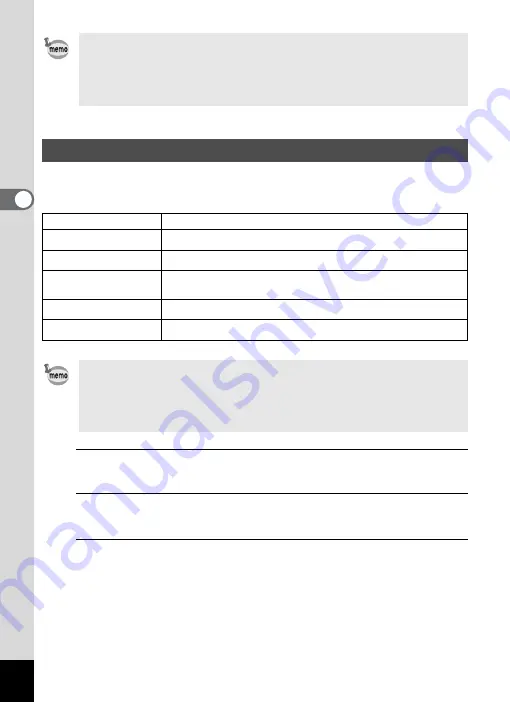
114
3
Ta
king
Pict
ures
You can take pictures in natural colors by adjusting the white balance
according to the light conditions at the time of shooting.
1
Press the
3
button in
A
mode.
The [
A
Rec. Mode] menu appears.
2
Use the four-way controller (
23
) to select [White
Balance].
3
Press the four-way controller (
5
).
The [White Balance] screen appears.
• When [Highlight Correction] is set to
O
, the minimum sensitivity
becomes 2× the minimum sensitivity available for this camera.
• If you change the [Highlight Correction] or [Shadow Correction] setting
frequently, you can save time by assigning it to the Green button
(p.124).
Adjusting the White Balance
F
Auto
The camera adjusts the white balance automatically.
G
Daylight
Use this mode when taking pictures outside in sunlight.
H
Shade
Use this mode when taking pictures outside in the shade.
I
Tungsten Light
Use this mode when taking pictures under electric or other
tungsten light.
J
Fluores. Light
Use this mode when taking pictures under fluorescent light.
K
Manual
Use this mode when adjusting the white balance manually.
• Set another white balance if you are not satisfied with the color
balance of pictures taken with the white balance set to
F
.
• Depending on the selected shooting mode, the white balance setting
may not be changed. Refer to “Functions Available for Each Shooting
Mode” (p.234) for details.
Summary of Contents for 16101
Page 34: ...Memo 32...
Page 57: ...2 Common Operations Understanding the Button Functions 56 Setting the Camera Functions 61...
Page 70: ...Memo 68...
Page 184: ...Memo 182...
Page 192: ...Memo 190...
Page 193: ...7 Settings Camera Settings 192 Using the Clock Function 208...
Page 262: ...260 9 Appendix Z Zoom x w 82 Zoom button 56 58...
Page 263: ...Memo...






























