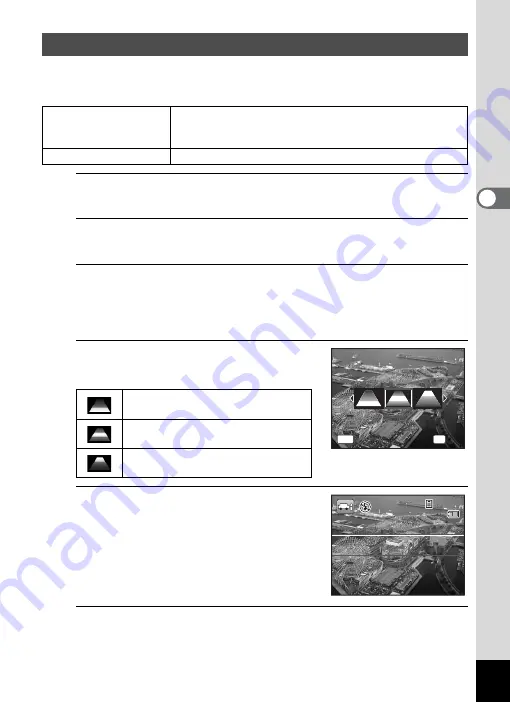
83
3
Ta
king
Pict
ures
In
o
(Miniature)/
p
(HDR) Filter mode, you can take impressive
pictures using the filter.
1
Press the four-way controller (
3
) in
A
mode.
The Capture Mode Palette appears.
2
Use the four-way controller (
2345
) to select
o
or
p
.
3
Press the
4
button.
When the
o
mode is selected, the screen for selecting the area to
be blurred is displayed.
When the
p
mode is selected, proceed to Step 6.
4
Use the four-way controller (
45
)
to select an option.
5
Press the
4
button.
The
o
or
p
mode is selected and the
camera returns to capture status.
When the camera detects a person’s face,
the Face Detection function is activated and
the face detection frame appears (p.69).
6
Press the shutter release button halfway.
The focus frame on the display turns green when the camera focuses
on the subject at the correct distance.
Taking Pictures Using the Miniature/HDR Filter
o
Miniature Filter
For capturing an image where the subject looks like a
miniature object. The number of recorded pixels is fixed at
f
(2592×1944).
p
HDR Filter
For capturing an image with HDR-like effect.
Focuses on the bottom of the image
and blurs the top.
Focuses on the center of the image
and blurs the top and bottom.
Focuses on the top of the image and
blurs the bottom.
Select the range to blur
Select the range to blur
OK
MENU
OK
OK
Cancel
Cancel
Select the range to blur
OK
Cancel
3 8
3 8
3 8
0 3 / 0 3 / 2 0 11
0 3 / 0 3 / 2 0 11
0 3 / 0 3 / 2 0 11
1 4 : 2 5
1 4 : 2 5
1 4 : 2 5
Summary of Contents for 15936
Page 30: ...Memo 28...
Page 50: ...Memo 48...
Page 51: ...2 Common Operations Understanding the Button Functions 50 Setting the Camera Functions 55...
Page 64: ...Memo 62...
Page 136: ...Memo 134...
Page 158: ...Memo 156...
Page 165: ...7 Settings Camera Settings 164...
Page 182: ...Memo 180...
Page 183: ...8 Connecting to a Computer Connecting to a Computer 182 Using the Provided Software 186...
Page 196: ...Memo 194...
Page 220: ...Memo 218 9 Appendix...






























