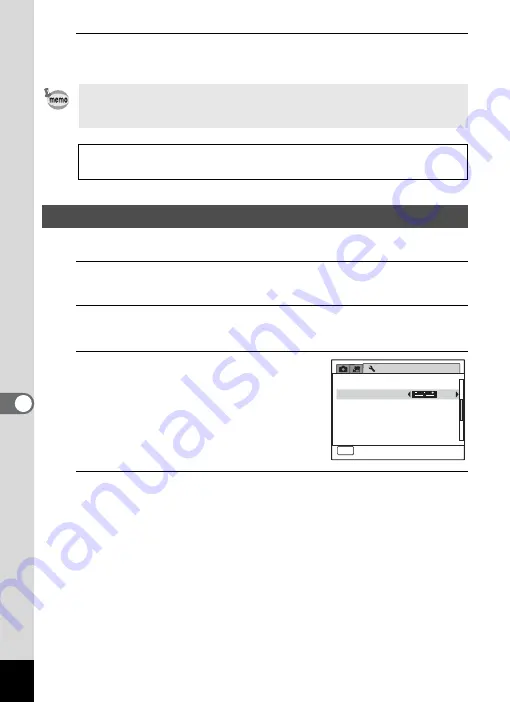
174
7
Se
ttings
5
Press the
4
button.
The setting is saved.
You can adjust the brightness of the display.
1
Press the
3
button in
Q
mode.
The [
W
Setting] menu appears.
2
Use the four-way controller (
23
) to select [Brightness
Level].
3
Use the four-way controller (
45
)
to adjust the brightness.
F
Dark
G
Normal
H
Bright
4
Press the
3
button.
The camera returns to
Q
mode.
The display appears with the set brightness.
Depending on the country or region, images and sound files may fail to
be played back if the video output format is set differently from the one
in use there. If this happens, change the video output format setting.
Connecting the Camera to AV Equipment
1
Video Output Format of Each City
1
Adjusting the Brightness of the Display
Setting
Video Out
Brightness Level
2 / 3
MENU
Exit
NTSC
Auto Power Off
Reset
Delete All
5 s e c .
Power Saving
3 min.
Summary of Contents for 15936
Page 30: ...Memo 28...
Page 50: ...Memo 48...
Page 51: ...2 Common Operations Understanding the Button Functions 50 Setting the Camera Functions 55...
Page 64: ...Memo 62...
Page 136: ...Memo 134...
Page 158: ...Memo 156...
Page 165: ...7 Settings Camera Settings 164...
Page 182: ...Memo 180...
Page 183: ...8 Connecting to a Computer Connecting to a Computer 182 Using the Provided Software 186...
Page 196: ...Memo 194...
Page 220: ...Memo 218 9 Appendix...






























