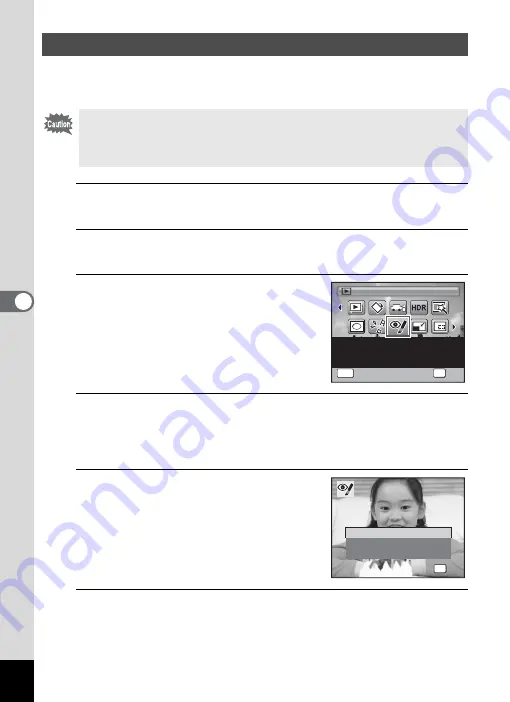
144
5
Edi
ting and Pr
inting
Ima
ges
You can correct images where the flash has caused the subject to
appear with red eyes.
1
In
Q
mode, use the four-way controller (
45
) to
choose the image you want to correct.
2
Press the four-way controller (
3
).
The Playback Mode Palette appears.
3
Use the four-way controller
(
2345
) to select
Z
(Red-eye
Compensation).
4
Press the
4
button.
A confirmation dialog for overwriting the image appears.
If the selected image is protected, the processed image is saved as a
new image and the following confirmation dialog does not appear.
5
Use the four-way controller (
23
)
to select [Overwrite] or [Save as].
6
Press the
4
button.
The processed image is saved.
Compensating for an Unwanted Red-eye Effect
The red-eye compensation function can only be used with still pictures
taken with this camera. The red-eye compensation function cannot be
used on movies and on images where red eyes cannot be detected on
the camera. An error message appears in Step 4.
For compensating red-eye.
May not work due to the
condition of the image
1 / 2
1 / 2
Red-eye Compensation
Red-eye Compensation
Red-eye Compensation
OK
OK
OK
MENU
Cancel
Cancel
OK
Cancel
OK
O K
O K
O K
O v e r w r i t e
S a v e a s
C a n c e l
O v e r w r i t e
O v e r w r i t e
o r i g i n a l i m a g e ?
o r i g i n a l i m a g e ?
O v e r w r i t e
o r i g i n a l i m a g e ?
Summary of Contents for 15936
Page 30: ...Memo 28...
Page 50: ...Memo 48...
Page 51: ...2 Common Operations Understanding the Button Functions 50 Setting the Camera Functions 55...
Page 64: ...Memo 62...
Page 136: ...Memo 134...
Page 158: ...Memo 156...
Page 165: ...7 Settings Camera Settings 164...
Page 182: ...Memo 180...
Page 183: ...8 Connecting to a Computer Connecting to a Computer 182 Using the Provided Software 186...
Page 196: ...Memo 194...
Page 220: ...Memo 218 9 Appendix...






























