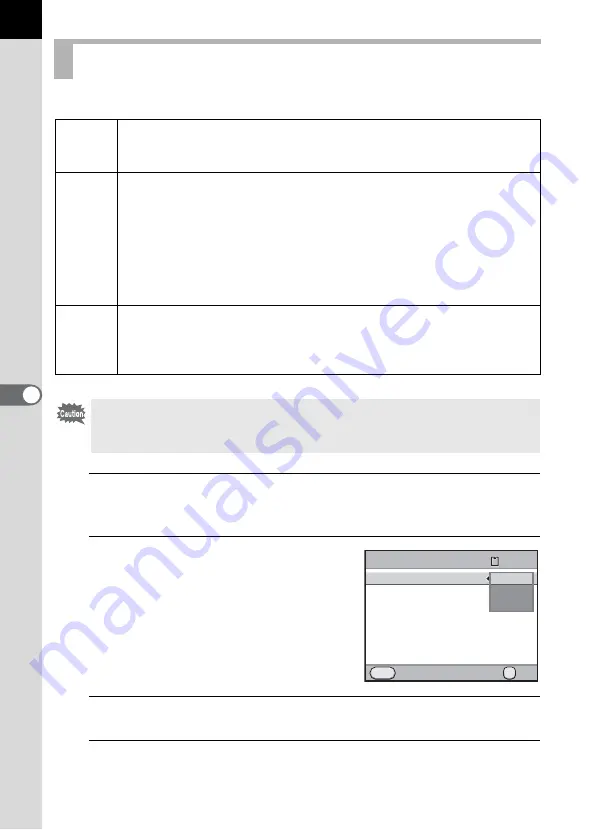
202
Sho
o
ting
Setti
ngs
6
You can set the format of image files.
1
Select [File Format] in the [
A
Rec. Mode 1] menu and
press the four-way controller (
5
).
2
Use the four-way controller (
23
)
to select a file format.
When the file format is changed, the
number of recordable images appears at
the top right of the screen.
3
Press the
4
button.
4
Press the
3
button.
The camera is ready to take a picture.
Setting a File Format
JPEG
Captures images in JPEG format. (default setting)
You can change the number of recorded pixels in [JPEG Recorded
Pixels] and the image quality level in [JPEG Quality].
RAW
RAW format is a CMOS sensor output format saved without
processing.
Effects of White Balance, Custom Image and Color Space are not
applied to the captured images, but they are saved as actual original
information. When you perform the development process by using
RAW Development function (p.271), or using the provided software
(PENTAX Digital Camera Utility 4) after transferring RAW data to a
computer, you can create JPEG images with these effects.
RAW+
Images are saved in both RAW and JPEG formats.
When [One Push File Format] is assigned to the
|
/
Y
button, you
can press the
|
/
Y
button to temporarily change the file format and
save an image in both file formats. (p.203)
When Extended Bracketing, Digital Filter, HDR Capture or Cross Processing is
set, the file format is set to [JPEG] and cannot be changed. To change the file
format, turn these functions off.
OK
File Format
JPEG
JPEG Recorded Pixels
JPEG Quality
AUTO AF Point Setting
D-Range Setting
Lens Correction
Cancel
OK
OK
MENU
120
JPEG
RAW
RAW+
Summary of Contents for 14748
Page 88: ...Memo 86...
Page 200: ...Memo 198...
Page 262: ...Memo 260...
Page 278: ...Memo 276...
Page 316: ...Memo 314...
Page 328: ...Memo 326...
Page 380: ...Memo...
Page 381: ...Memo...
Page 382: ...Memo...






























