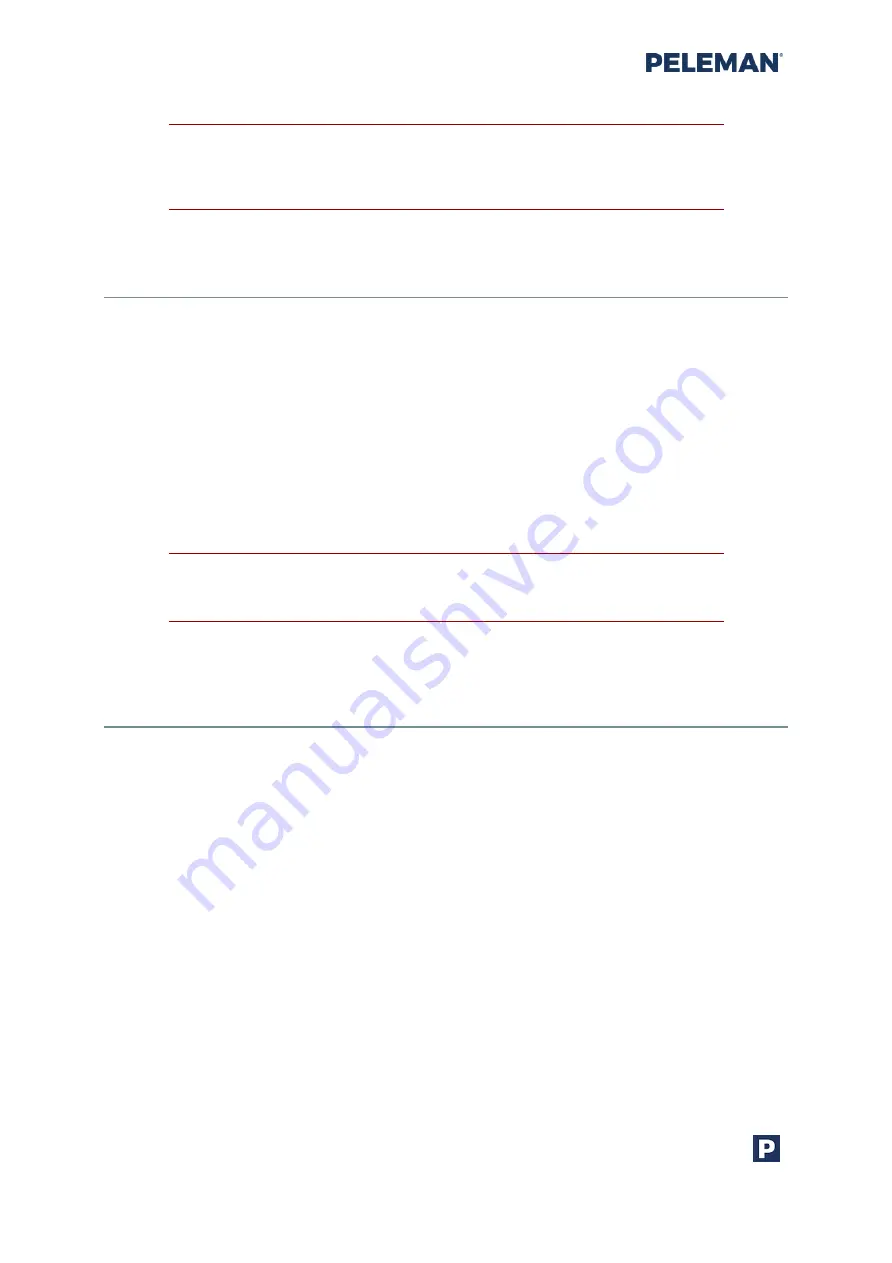
Flat Bed Foil Printer
User Guide
Peleman Industries
42
Tip: For optimal results, elements must be placed between the dotted
lines. Elements touching these dotted lines will lead to broken designs
and imperfect results.
5.5.10
Rotation of Elements
A user may rotate any element either manually through the
Rotate
, or automatically, to the desired angle by entering the value of required degrees of
rotation for the element in the rotate field shown in figure
To rotate an element manually, the user must select the element and the
Rotate
button
. After that, drag the mouse while holding down the
mouse button until the element is rotated to the required degree.
The rotate field in toolbar shown in
will also show the value of the rotation angle
for the selected element. A user may also rotate the element to the desired angle by
selecting the element and then entering the value of degrees in the rotation field.
Tip: While the Shift key on the keyboard is pressed, the Rotate tool
temporarily functions as the Select tool
Please note that when selecting multiple elements, each element will rotate about its own
centre. Section 5.5.9 of this document may be referred to for more information.
5.5.11
Foil Colour Layers
The Flat Bed Foil Printer supports all foil colours discussed in section 4.1. Each colour is
handled as a separate layer. These layers are shown in a separate layer sub-window that is
visible on the right side of the design tab. If the layer window is not visible, click on the show
/ hide layer window toolbar button. By default, the layer window automatically resizes in
width to hide most of the contents. By placing the mouse over this layer window, the
window can be expanded. Users may use the pin button at the top of this layer window to
enable / disable this auto hide feature of the layer window.
By default, the selected foil colour is A-
Metallic Gold
. If another foil colour is to be used for
printing, it can be selected in the layer window. Changing the foil colour of the selected
layer changes the print colour for each element associated with that layer. The foil colour
per group (A, B, C, D or E) is only a preview and will not result on settings for the selected
material. Please note that not all groups contain same colours.
The cover material associated with the selected layer is displayed at the bottom of the layer
window. By default,
‘
Black
’
material is selected. Users may select the material from the
given list associated with each selected layer. The material will result on the print settings.
Change settings for that specific material in the selected foil group if print quality is not as
expected.






























