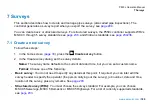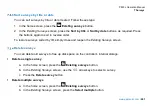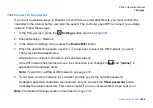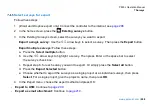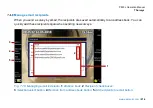P550c Operation Manual
7 Surveys
206
Connect to the internet
If you want to upload surveys to Dropbox or send them as email attachments, you must connect the
controller to the internet before your start the export. The controller uses WiFi to connect to a suitable
network. Follow these steps:
1 In the Home screen, press the
Settings
button (item 6 on
page 33
2 Choose Settings > Network.
3 In the
Network Settings
screen, press the
Enable WiFi
button.
4 When the network list appears, use the
arrow keys to select the WiFi network you want.
Then press the
Connect
button.
Wait while the controller connects to the selected network.
If the WiFi network has internet access, the connection icon changes to
and “
(online)
” is
appended to the network name.
Note:
To switch to a different WiFi network, see
5 If you chose a secure network, the controller prompts you for the network password.
By default, password characters are obscured, but you can click the
Show password
button
to display the actual characters. This can be useful if you are unsure whether Caps Lock is on.
Note:
The Network Settings screen is described on
Summary of Contents for Flexitrax P550c
Page 103: ...P550c Operation Manual 5 System setup www pearpoint com 103 Fig 5 6 Settings menu...
Page 213: ...P550c Operation Manual 7 Surveys www pearpoint com 213 Fig 7 6 Gmail account home...
Page 215: ...P550c Operation Manual 7 Surveys www pearpoint com 215 Fig 7 9 Gmail Less secure app access...
Page 276: ...P550c Operation Manual 13 Open Source Software www pearpoint com 276...