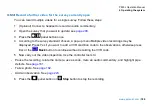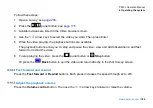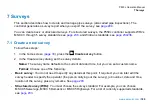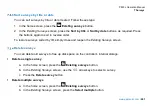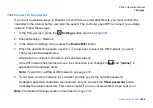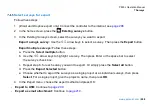P550c Operation Manual
6 Operating the system
194
6.17 Retrieve the crawler
Warning!
Foul water systems can be a source of biological hazards. Maintain high sanitary standards at
all times. Clean the system after each inspection with a cloth soaked in disinfectant. Always wear
appropriate protection when conducting an inspection and when handling the equipment.
After you complete the survey, wind the reel to retrieve the camera from the pipe.
1 Release the brake.
2 Carefully layer the pushrod onto the reel by a combination of rotating the reel and pushing the
pushrod onto the reel.
Do not simply rotate the reel!
Caution:
Layer the rod onto the reel evenly. If you fail to do so, displayed camera distances may
be inaccurate when you next conduct a survey.
3 Clean the pushrod and camera:
-
Clean the camera with water and disinfectant.
-
Clean the pushrod with a cloth moistened with disinfectant.
Summary of Contents for Flexitrax P550c
Page 103: ...P550c Operation Manual 5 System setup www pearpoint com 103 Fig 5 6 Settings menu...
Page 213: ...P550c Operation Manual 7 Surveys www pearpoint com 213 Fig 7 6 Gmail account home...
Page 215: ...P550c Operation Manual 7 Surveys www pearpoint com 215 Fig 7 9 Gmail Less secure app access...
Page 276: ...P550c Operation Manual 13 Open Source Software www pearpoint com 276...