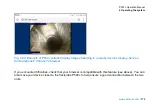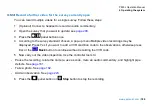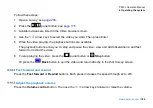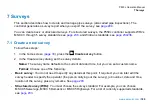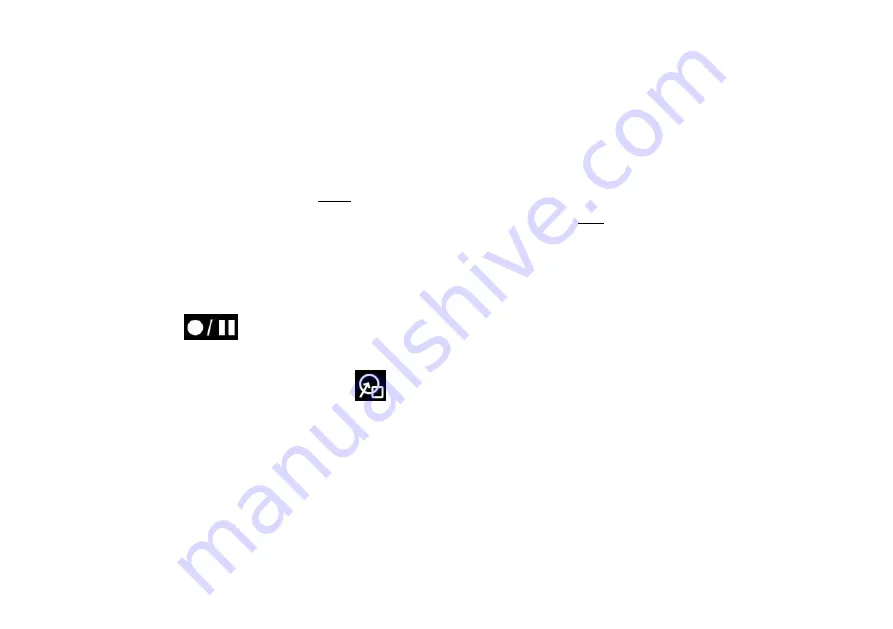
P550c Operation Manual
6 Operating the system
184
You can precisely resize and position the overlays and you can control how long (in seconds) they are
displayed on the screen.
For example, you may want to add a 10-second overlay to your video, comprising an arrow and
explanatory caption, to highlight a crack or debris.
Note:
You cannot add overlays after recording the video. For example, you cannot add a new arrow
and text caption while playing back a survey video. (Of course, you can export the .mp4 video and
overlay graphics and captions using third party video editing software.)
Follow these steps:
1 Start recording a survey video; see
page 171
2 Press the
panel button
to pause the recording when you observe a pipe defect or another
feature that you want to highlight.
3 With the video paused, press the
Overlay graphics
button.
4
Add overlay items.
Choose from:
-
Shapes:
Use squares, circles and arrows to highlight features visible on the screen.
-
Text:
Add explanatory captions.
-
Graphics:
Add any custom images, such as a hazard symbol. (First, you need to save the image to a
USB memory stick and insert the memory stick into a controller USB port. Use the
arrow keys and
the Enter key to select the image you want.)
Summary of Contents for Flexitrax P550c
Page 103: ...P550c Operation Manual 5 System setup www pearpoint com 103 Fig 5 6 Settings menu...
Page 213: ...P550c Operation Manual 7 Surveys www pearpoint com 213 Fig 7 6 Gmail account home...
Page 215: ...P550c Operation Manual 7 Surveys www pearpoint com 215 Fig 7 9 Gmail Less secure app access...
Page 276: ...P550c Operation Manual 13 Open Source Software www pearpoint com 276...