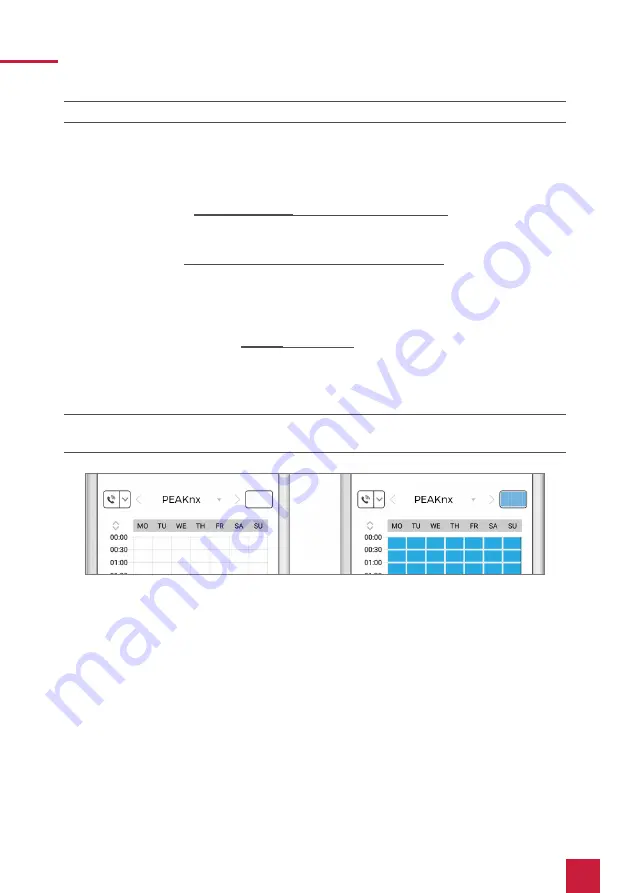
20
3 Setting up the YOUVI door station module
Note:
For the function of the door station, the time schedule must be filled in.
For calls from the DoorBird IP Video door station to be forwarded to the PEAKnx touch panel, a
schedule for the doorbell needs to be properly set up. Depending on the model of the DoorBird
IP Video door station, choose one of the following options:
A)
For all devices with a
single door chime
(e.g. D10x, D20x, D2101V etc.) find the settings in
question under “Schedule for doorbell”. From this screen, tap the bell symbol in the upper
left corner, choose “SIP call” and fill out the schedule per your requirements.
B)
For all devices with
multiple door chimes
(e.g. D2102V, D2103V, etc.) find the settings in
question in the administration area under “Key Configuration” from the settings menu.
Select the appropriate button and tap “Schedule for actions”. From this screen, tap the bell
symbol in the upper left corner, choose “SIP call” and fill out the schedule per your require-
ments.
C)
For all devices outfitted with a
keypad
(e.g. D21DKV) find the settings in question in the
administration area under “Keypad” in the settings menu. Select the appropriate key combi-
nation and go to “Schedule for actions”. From this screen, tap the bell symbol in the upper
left corner, choose “SIP call” and fill out the schedule per your requirements.
Hint:
by tapping the button in the upper right corner it is possible to fill or empty the entire
schedule.
Return to the main administration area and
save the settings
. Wait for about five minutes for the
new settings to take place.
3 Setting up the YOUVI door station module
Via the door station module it is possible to integrate SIP intercom systems into the visualiza-
tion.
If you use the TekSIP software, it is advantageous to work on the panel to register the YOUVI
software with the correct IP address in TekSIP. The IP address is read automatically during
registration and can be viewed in the “Registrations” tab:






























