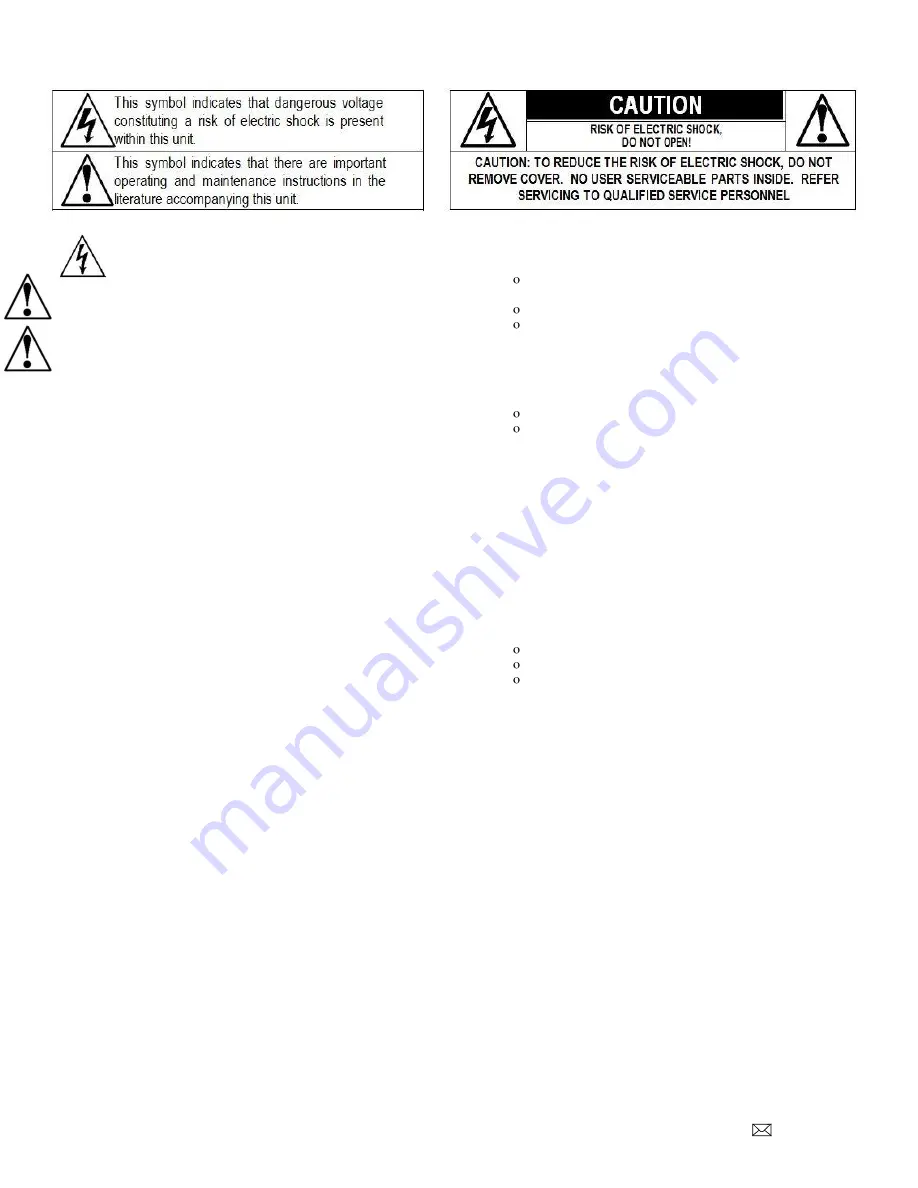
Document Number: PD196-244R8
PD295-002 Set Top Box Interface Module
Page 3 of 28
PDi Communication Systems, Inc. 40 Greenwood Lane Springboro, Ohio 45066 USA PH 1-800-628-9870 FX 937-743-5664
CAUTIONS AND WARNINGS
WARNING:
To reduce the risk of fire or electric
shock, do not expose this apparatus to rain or
moisture.
WARNING:
To prevent injury, this apparatus must be securely
attached to the equipment rack in accordance with the
installation instructions.
WARNING:
Do not install this equipment in a confined space
such as a bookcase or similar unit.
Modifications
Any changes or modifications made to this device that are not
expressly approved by PDi may void the user’s authority to
operate the equipment.
Cables
Connections to this device must be made with shielded cables with
metallic RFI/EMI connector hoods to maintain compliance with
FCC Rules and Regulations.
Safety Instructions
To avoid any malfunctions of the unit and associated components
and unwanted electric shock or fire accidents, please observe the
following:
•
Review the manual for your STB unit for safety
instructions
•
Review the manual for your PDI TV for safety instructions
•
Review the manual for the rack unit.
Placement
Avoid placing the unit in surroundings with:
•
High temperature (over 40 C) or high humidity (over
90%).
•
Direct sunlight or heat sources, like radiators or ovens.
•
Excessive dust.
•
Electrostatic effect.
•
Vibration, impact, or tilted surface.
Wet Areas
•
Avoid rain and moisture.
•
DO NOT set containers with liquid, such as vases, on top of
the unit.
•
Avoid placing the unit in areas where there is dripping
and/or splashing.
•
Avoid placing unit near standing water.
Oxygen Environment
•
DO NOT use in an oxygen tent or an oxygen chamber.
Such use may cause a fire hazard.
SERVICING
User Servicing
If your product is not operating correctly or exhibits a marked
change in performance and you are unable to restore normal
operation by following the detailed procedure in its operating
instructions, do not attempt to service it yourself as opening or
removing covers may expose you to dangerous voltage or other
hazards. Refer all servicing to qualified service personnel.
Damage Requiring Service
Unplug this product and refer servicing to qualified service
personnel under the following conditions:
If liquid has been spilled, or objects have fallen into the
product.
If the product has been exposed to rain or water.
If the product does not operate normally by following the
operating instructions. Adjust only those controls that are
covered by the operating instructions as an improper
adjustment of other controls may result in damage and
will often require extensive work by a qualified technician
to restore the product to its normal operation.
If the product has been dropped or damaged in any way.
When the product exhibits a distinct change in
performance which indicates a need for service.
Replacement Parts
When replacement parts are required, be sure the service
technician has used replacement parts specified by the
manufacturer or have the same characteristics as the original part.
Unauthorized substitutions may result in fire, electric shock, or
other hazards.
Safety Check
Upon completion of any service or repairs to this product, ask the
service technician to perform safety checks to determine that the
product is in safe operating conditions.
Cleaning & Disinfecting
Unplug before cleaning.
Use a soft cloth to clean.
Do not use harsh chemicals such as solvents.
COPYRIGHT, DISCLAIMER, TRADEMARKS
Copyright
PDi Communication Systems, Inc. claims proprietary right to the
material disclosed in this manual. This manual is issued in
confidence for installation and operational information only and
may not be used to manufacture anything shown herein. Copyright
by PDi Communication System, Inc. All rights reserved.
Disclaimer
The author and publisher have used their best efforts in preparing
this manual. PDi Communication Systems, Inc. makes no
representation or warranties with respect to the accuracy or
completeness of the contents of this manual and specifically
disclaim any implied warranties of merchantability or fitness for any
particular purpose and shall in no event be liable for any loss of
profit or any other damages, including but not limited to special,
incidental, consequential or other damages for the use of this
manual. The information contained herein is believed accurate, but
is not warranted, and is subject to change without notice or
obligation.
Trademarks
All brand names and product names used in this manual are
trademarks, registered trademarks, or trade names of their
respective holders. PDi and Better Solutions Are Within Reach are
registered trademarks of PDi Communication Systems, Inc.




































