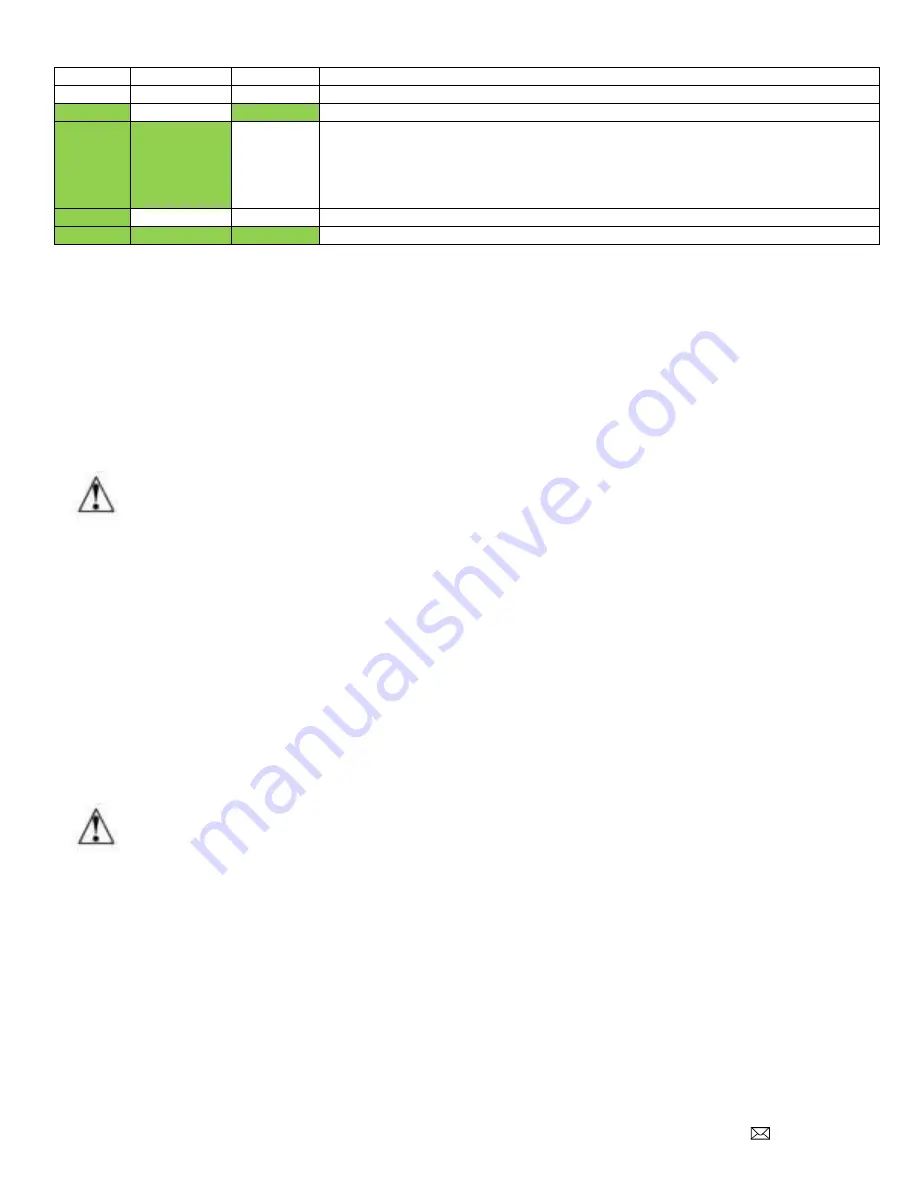
Document Number: PD196-244R12
PD295-002
Page 15 of 29
PDi Communication Systems, Inc. 40 Greenwood Lane Springboro, Ohio 45066 USA PH 1-800-628-9870 FX 937-743-5664
POWER
STB LINK
TV LINK
SUGGESTIONS
OFF
OFF
OFF
1. Verify interface module is powered.
ON
OFF
ON
1. Verify IR Emitter cable is properly connected to the interface module.
ON
ON
OFF
1. Verify TV is powered.
2. Verify connections to interface module, TV wall plate, and TV CCI port.
3
. Make certain data cable is connected to the TV’s CCI port
, not MTI or Ethernet
port.
4
. Verify TV standby power is set to “normal” and “Pro:Idiom” is set to “MTI Port”.
ON
OFF
OFF
1. Verify IR Emitter and CCI connections.
ON
ON
ON
1. All connections are proper.
Interface Module Setup Menus
The interface module is configurable from Setup menus accessed by the TV programming remote or onscreen
touchscreen controls. The following instructions assume you have connected the TV, interface module, STB, and the
various components according to the previous instructions contained in this manual.
Accessing Interface Module Setup Menus on most PDi TVs
1. Make certain the STB and interface module are powered. See the instructions that came with the STB for more
details.
NOTE: Some set top boxes (STBs) require several minutes following application of initial power to effectively
respond to commands. Please allow enough time for the STB to properly initialize.
2. Stand in front of the TV and press the SETUP button on the PD108-420 programming remote
3.
When the TV Setup menu appears on the TV’s screen, press SETUP a second time to display
the interface module
setup menu.
4.
Press the “CH▲” or “CH▼” on the remote to highlight the desired option. To advance to the next page, press “CH▼”
when the bottom item on the list is highlighted.
5.
Press “VOL►” or “VOL◄” on the remote to cycle through a menu item’s setting options.
6. When finished, press SETUP to exit the
“
interface module setup
”
menu and save changes.
Accessing Interface Module Setup Menus on medTAB-C
1. Make certain the STB and interface module are powered. See the instructions that came with the STB for more
details.
NOTE: Some set top boxes (STBs) require several minutes following application of initial power to effectively
respond to commands. Please allow enough time for the STB to properly initialize.
2. From the TV app, open the TV Settings Menu, by pressing SETUP on the programming remote or by pressing
Settings on the touchscreen TV controls. Enter password (
“45066”
is the factory default).
3. Select Advanced Option then press SETUP on the programming remote OR tap anywhere on the screen to open the
STB interface module setup menu.
4.
Press the “CH▲” or “CH▼” on the
programming remote OR use the touchscreen navigation arrows
▲
▼
to highlight
the desired option. To advance to the next page, press “CH▼”
or
▼
when the bottom item on the list is highlighted.
5.
Press “VOL►” or “VOL◄” on the
programming remote OR use the touchscreen navigation arrows
►
◄
to cycle
through a menu item’s setting options.
6. When finished, press SETUP on the programming remote OR press Settings on the touchscreen controls to exit the
“interface module setup” menu and save changes.
NOTE: FAILURE TO EXIT the interface module setup menu
by following this step 6 could result in patient access to interface module setup menus.





























