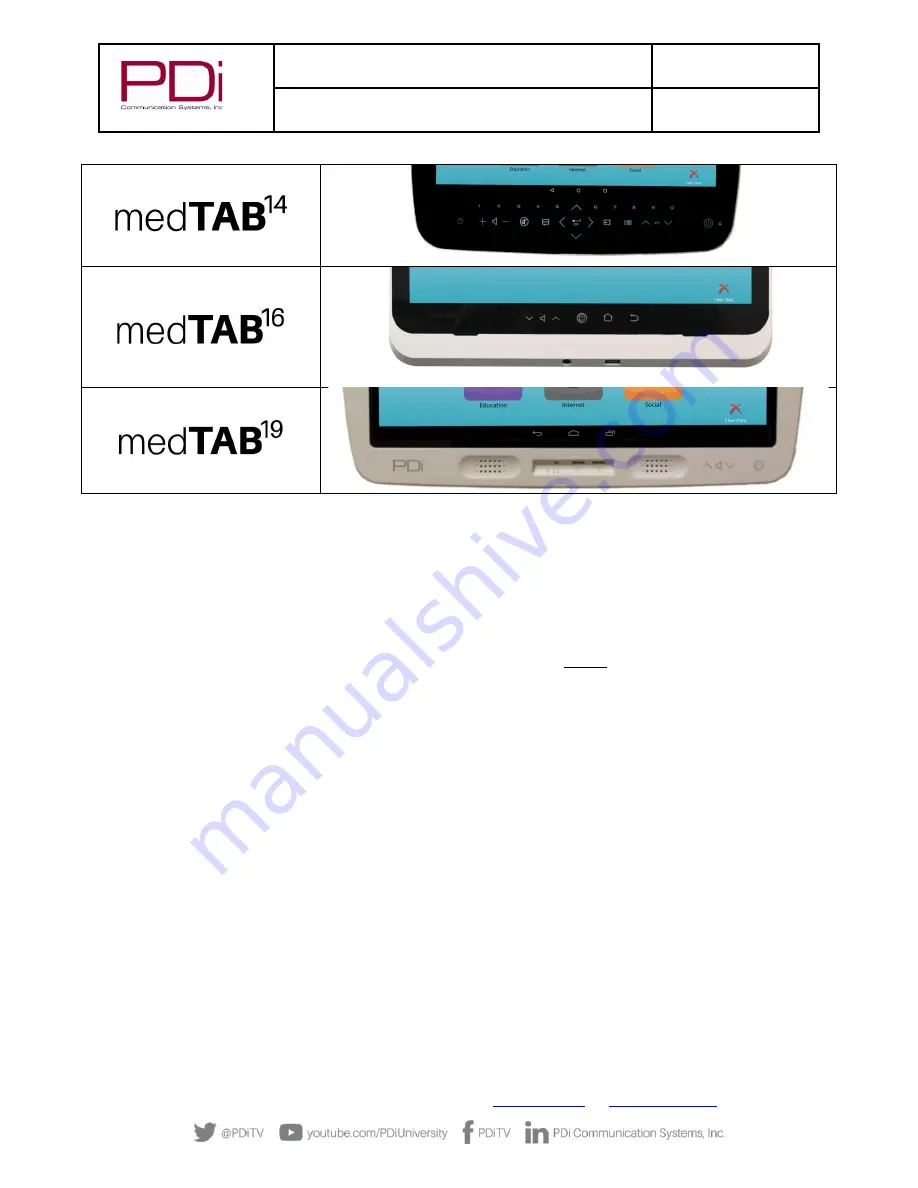
MODEL:
med
TAB
19D/
med
TAB
16D
/
med
TAB
14D
Document Number:
PD196-434R1
User Manual
–
medTAB
®
with GENiO
™
Page 7 of 21
PDi Communication Systems, Inc.
▪
40 Greenwood Ln
▪
Springboro, Ohio 45066 USA
Phone 800.628.9870
INITIAL SETUP
The following instructions assume you have correctly mounted the TV and connected a cable that provides power and RF signal.
Out-of-the-box, the first time you power on the Android
™
based med
TAB
patient television, you must select the desired user
interface (UI) and press the green CONFIRM button. The device will REBOOT automatically.
Setup choices out-of-the-box include:
•
Offline / No Internet
, the 3-icon image for TV, games, and relaxation without internet access. Select and press CONFIRM.
•
Online / Internet
, the 6-icon image for full internet access, now including cdc.gov weblink for patient education. You
must connect to the Internet via ANDROID SETTINGS shown below before you choose to use the Online interface. Press
green button on SETUP menu to CONFIRM.
•
Connect your device to the GENiO cloud-based server
. An account with GENiO remote management allows you to have
a customized patient TV experience with your brand logo, weblinks to your patient education videos, daily menus, video
call software, patient surveys, and more. No ADT integration is required. You will need a GENiO subscription. Work with
PDi or authorized reseller to customize your user interface and get your Project ID. You must connect to the Internet via
ANDROID SETTINGS shown below before you enter your ProjectID in the blue ProjectID button to connect the device to
the GENiO cloud server. Press green button on SETUP menu to CONFIRM.







































