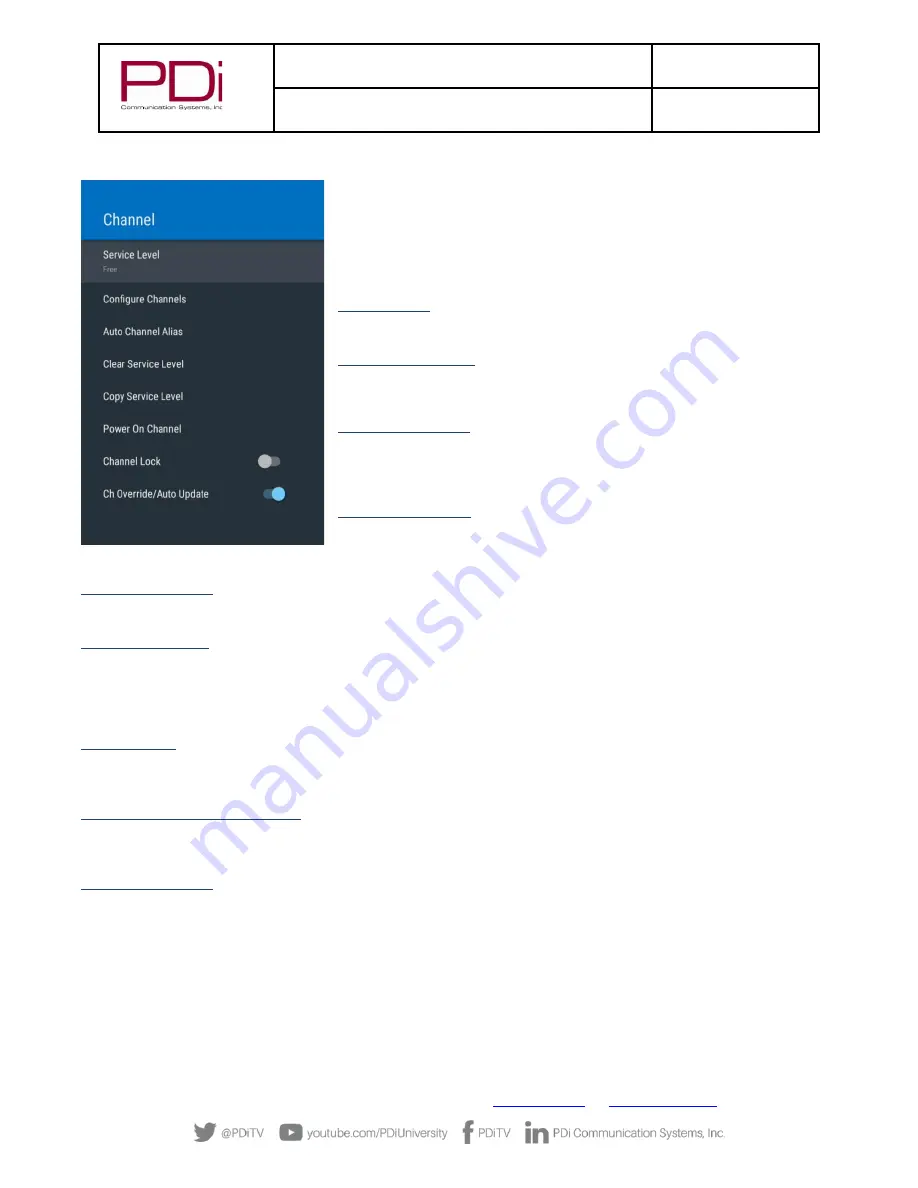
MODEL:
med
TAB
19D/
med
TAB
16D
/
med
TAB
14D
Document Number:
PD196-434R1
User Manual
–
medTAB
®
with GENiO
™
Page 18 of 21
PDi Communication Systems, Inc.
▪
40 Greenwood Ln
▪
Springboro, Ohio 45066 USA
Phone 800.628.9870
ADVANCED OPTIONS
–
CHANNELS
The Channel menu allows the following controls:
From the TV app:
1.
Select Settings. Enter Password (See pg. 10 for default password)
2.
Select Advanced Option
3.
Select Channel
Service Level
Set the appropriate service level (Free, Basic, Premium)
Configure Channels
This setting allows individual channel numbers to be reassigned and individual
channels to be assigned to different service levels.
Auto Channel Alias
This setting automatically assigns a sequential channel number to the channels in the
list. Select the appropriate option: Fill Analog Gaps with Digital Channels, Renumber
Only Enabled Channels, Renumber All Channels, or Remove All Aliases.
Clear Service Level
This setting clears the channel map for the specified service level
Copy Service Level
This setting copies the channel map from one service level to another service level (ie. Free copied to Basic).
Power on Channel
Power on Channel will display a certain channel each time the TV is turned on. This feature is useful for hospitals that have a
Welcome Channel and wish to have it displayed upon initial use of the TV. The patient can then tune to any other available channel.
To set the power on channel select the applicable service level, then scroll through the channel list and select the desired power on
channel.
Channel Lock
Channel lock will fix the TV to a specific channel. To enable channel lock, tune the TV to the desired channel. Then go to the
Advance Option
–
Channel menu per the instructions above. Toggle the Channel Lock option to the right.
Channel Override/Auto Update
Override allows any channel to be entered using the TV
remote’s number
pad, even if the channel is not memorized in the current
Service Level. Toggle the switch to turn Channel Override On/Off.
Signal Information
You can display signal information on the current channel here. The information shown includes Antenna Type, Channel number,
and Signal Strength.
ADVANCED OPTIONS
–
HDMI
HDMI Control -
allow the TV to control HDMI devices,
Device Auto Power Off -
power off HDMI devices with the TV power
TV Auto Power On -
power on the TV with HDMI device.




































