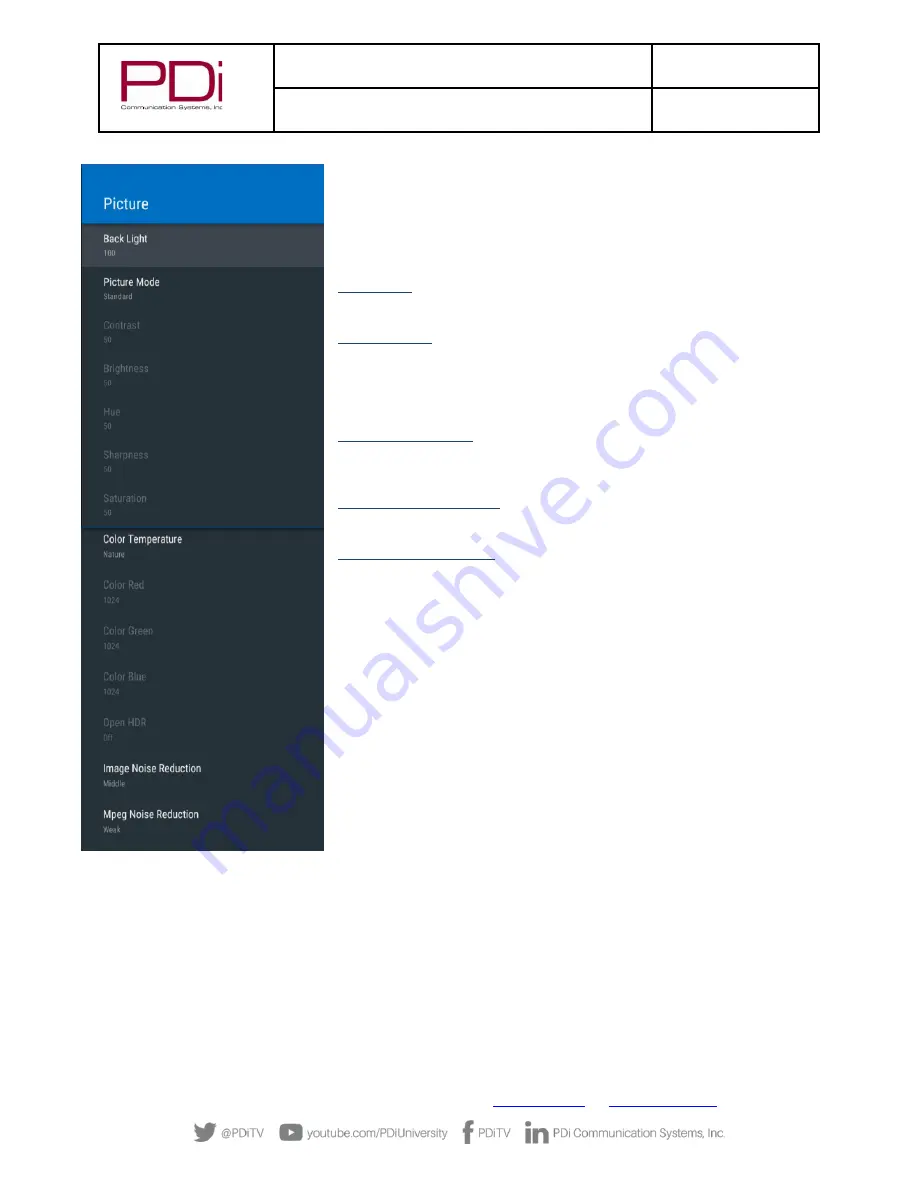
MODEL:
med
TAB
19D/
med
TAB
16D
/
med
TAB
14D
Document Number:
PD196-434R1
User Manual
–
medTAB
®
with GENiO
™
Page 16 of 21
PDi Communication Systems, Inc.
▪
40 Greenwood Ln
▪
Springboro, Ohio 45066 USA
Phone 800.628.9870
ADVANCED OPTIONS
–
PICTURE
Use this menu to adjust Picture settings shown below. Touch BACK or press LAST on
TV remote to exit settings.
From the TV app:
1.
Select Settings. Enter Password (See pg. 10 for default password)
2.
Select Advanced Option
3.
Select Picture
Back Light
can be adjusted from 0 to 100. This setting applies to all TV and
Android screens.
Picture Mode
includes 8 automated options to adjust the picture quality:
Dynamic, Standard, Soft, User, Game, Vivid, Natural, and Sports Picture Mode.
The picture settings can also be adjusted manually. Contrast, Brightness, Hue,
Sharpness, and Saturation have a range of 1-100.
Color Temperature
can be set to Cold, Nature, Warm, or User defined. User
defined allows for manual adjustment of Red, Green, Blue along a scale of 0 to 2048
intensity.
Image Noise Reduction
options include Off, Weak, Middle, Strong, and Auto. This
setting reduces noise from the image on the TV.
Mpeg Noise Reduction
options include Off, Weak, Middle, and Strong. This setting
cleans up block noise around outlines and mosquito noise on the background.




















