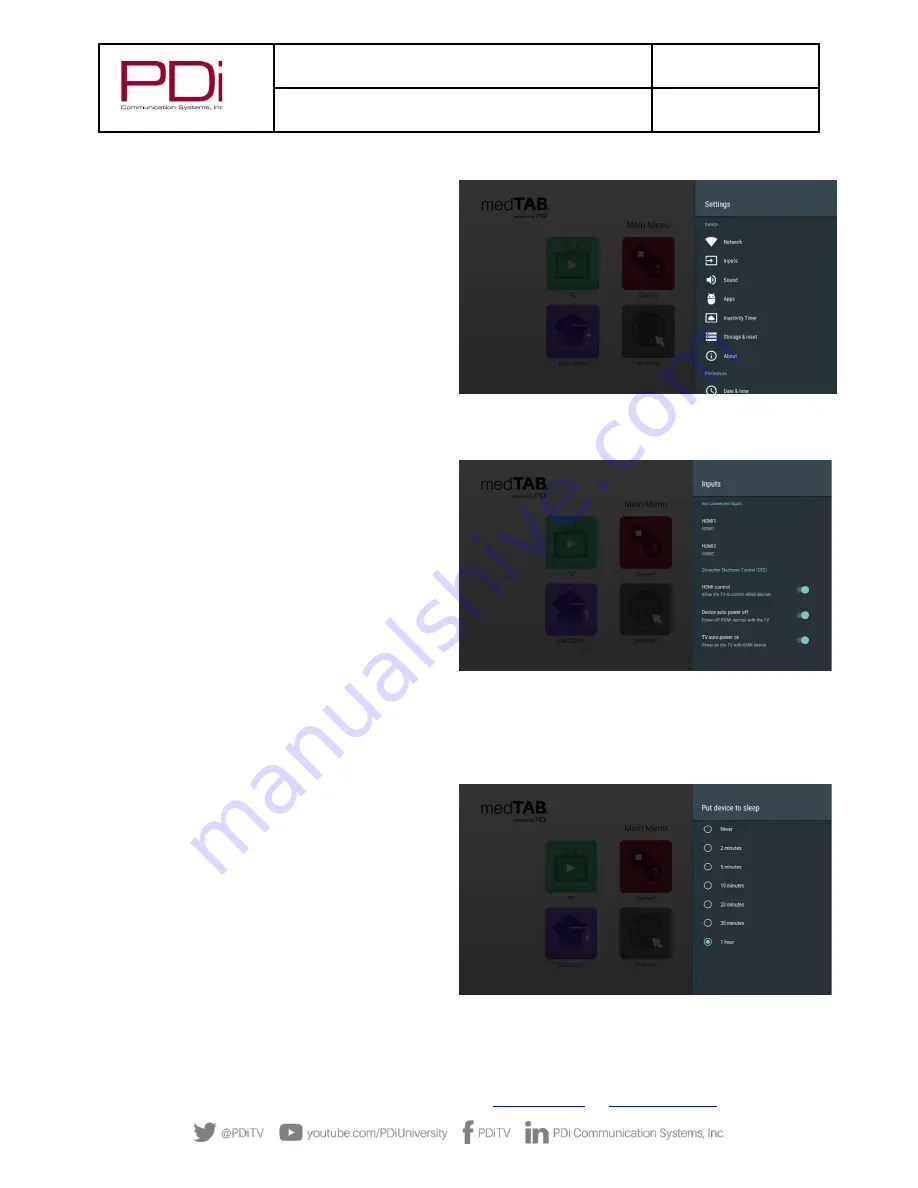
MODEL:
med
TAB
19D/
med
TAB
16D
/
med
TAB
14D
Document Number:
PD196-434R1
User Manual
–
medTAB
®
with GENiO
™
Page 11 of 21
PDi Communication Systems, Inc.
▪
40 Greenwood Ln
▪
Springboro, Ohio 45066 USA
Phone 800.628.9870
Android Device Settings
1.
Settings
–
Network.
Connect to the internet via WIFI
or Ethernet. Verify network settings here. To search
for WIFI networks, simply touch the word Wi-Fi or
slide the Wi-Fi toggle to the right/ON. If the device
finds a network previously used, it will reconnect to
it. Touch the network name to see more details or
enter WIFI password to connect to the network.
Connect to Ethernet or view IP Settings.
NOTE:
touch BACK Arrow on black toolbar to go back
one menu.
NOTE FIREWALL SETTINGS:
The medTAB has no special firewall requirements to
access the web and the GENiO servers. The only external port used is 443 HTTPS. As some websites still use port 80
HTTP, PDi recommends allowing it as well.
2.
Settings
–
Inputs.
Identify your HDMI input sources
from a list of common names. You can also
enable/disable CEC controls (Consumer Electronic
Controls) such as
HDMI Control -
allow the TV to control HDMI
devices,
Device Auto Power Off -
power off HDMI devices
with the TV power
TV Auto Power On -
power on the TV with HDMI
device.
NOTE:
touch BACK Arrow on black toolbar to go back
one menu.
3.
Settings
–
Sound.
Set surround sound on Auto/Always/Never.
NOTE:
touch BACK Arrow on black toolbar to go back one
menu.
4.
Settings
–
Apps
. Set App permissions, and review system app settings.
NOTE:
touch BACK Arrow on black toolbar to go
back one menu.
5.
Settings - Inactivity Timer.
Choose when to put
device into Sleep mode: Never
–
2 min
–
5 min
–
10
min
–
20 min
–
30min
–
1hour. Default setting is 5
min.
NOTE:
touch BACK Arrow on black toolbar to go back
one menu.





















