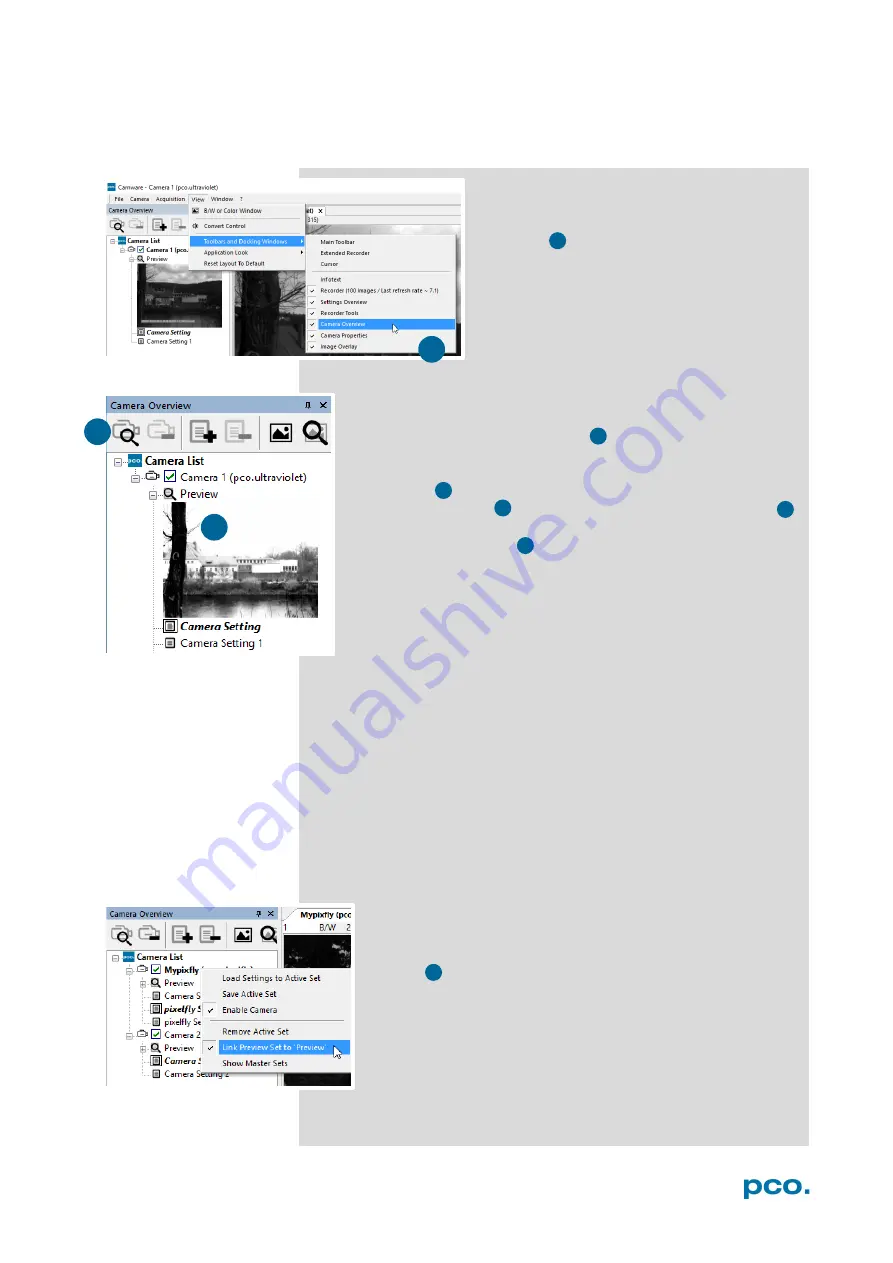
13
6. CAMWARE 4 SOFTWARE
6.2
CAMERA OVERVIEW / LIST
If closed, the
Camera Overview
window can
be opened by selecting the
View
tab and
Toolbars and Docking Windows
→
Camera
Overview
.
The
Camera Overview
window allows you to manage several
connected cameras. It displays a list of all connected PCO
cameras. Camware is able to
scan
2 for connected cameras or
close a connected camera. It is possible to define several
different
Settings
for each camera (max. 30 sets per camera
→
add new set
3 ).
New view windows 4
can be opened and the
Live Preview
5
function can be started. When unfolded the
Preview
shows a
small preview window
6 (always monochrome) integrated to
the camera list.
Live preview
facilitates the aperture and focus adjustment, allowing a
first look at your object. During live preview no images are saved into
the computer’s RAM.
During
Live preview
Trigger
and
Acquire
mode
are set to
Auto
.
Camera Setting:
All presettings
,
such as resolution and frame rate,
made in the
Camera Properties
(see
) are saved to
Camera
Settings
. Define different
Settings
with different
Preferences
in
Camera Properties
for each of your experiments. Settings can be
switched easily at any time (not during record) and copied to other
cameras.
Link Preview Set to ‘Preview’
With
Link Preview Set to Preview
activated, the Preview set
with its parameters always active when starting a
Live
Preview
5 .
In case this function is deactivated the
Live Preview
always
shows live images with the parameters of your active setting.
This feature is beneficial if preview light conditions are
different from those in recording situations.
1
1
2
6
5
2
3
4
5
6
Summary of Contents for ultraviolet
Page 1: ...pco ultraviolet pco user manual...
Page 53: ...pco...




























