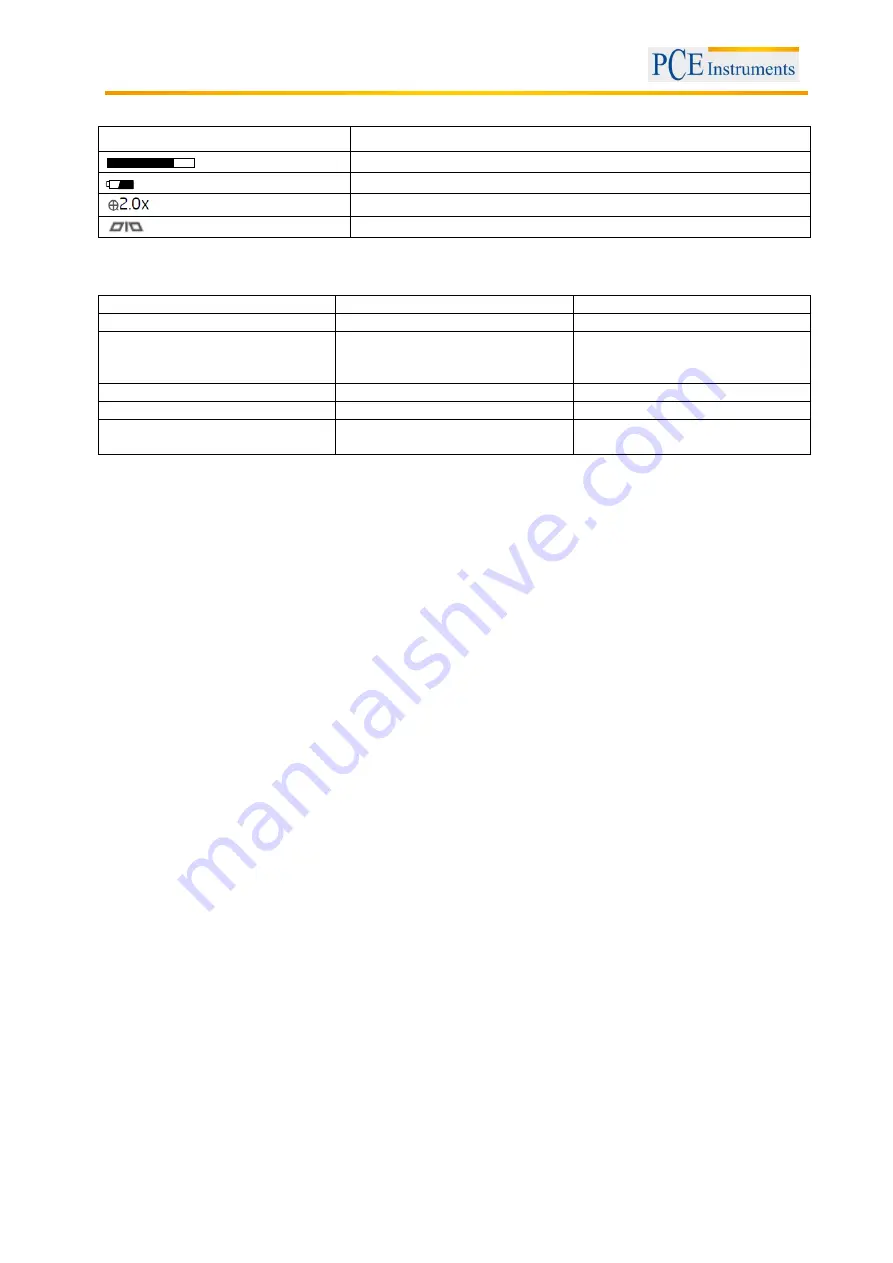
Manual
8
4.4
Display indications
Icon
Meaning
Memory capacity of SD card
Charging level
2 x zoom active
Mirror effect active
4.5
Handle LED indications
LED light colour
Battery status
Note
Green
In use
Working with full battery
Dark red
Low battery
Please recharge the battery
when the dark red light appears
during operation
Orange
Charging while in use
Charging while in use
Red
Charging while switched off
Charging while switched off
None
Full battery (while switched off)
The light turns off as soon as the
battery is fully charged
4.6
How to re-charge the battery
1. To re-charge the LCD unit only
, plug the mains adaptor into the outlet and insert the jack plug into
the jack of the LCD unit.
2. To re-charge the LCD unit and the handle simultaneously
, insert the handle into the rear slot of the
LCD unit (see chapter 4.1) and insert the mains adaptor into the jack at the side of the LCD unit. Connect
the mains adaptor to a socket. Both devices will now be charged simultaneously.
3. To re-charge the handle bar only
, connect the handle bar to a PC or laptop using a standard mini
USB cable.
Caution:
Make sure that the LCD unit and the handle bar are turned off during re-charging and that the
PC / laptop is on during re-charging via USB cable. Ignore the
“found new hard drive” message.
5
Preparation
5.1
Control modes
This device has two control modes
which are called “direct control” and “wireless control”.
Direct Control
Insert the handle bar with the insertion tube into the charging socket located on the back of the LCD unit
(see chapter 4.1). This will activate Direct Control transmission mode. In this mode, all images are
transmitted via the wired socket. This can be helpful when working in areas where other high-frequency
wireless equipment is used as there will be no interference with the video signal.
Wireless Control
When you disconnect the handle bar from the LCD unit, the device is automatically operated in Wireless
Control mode.























