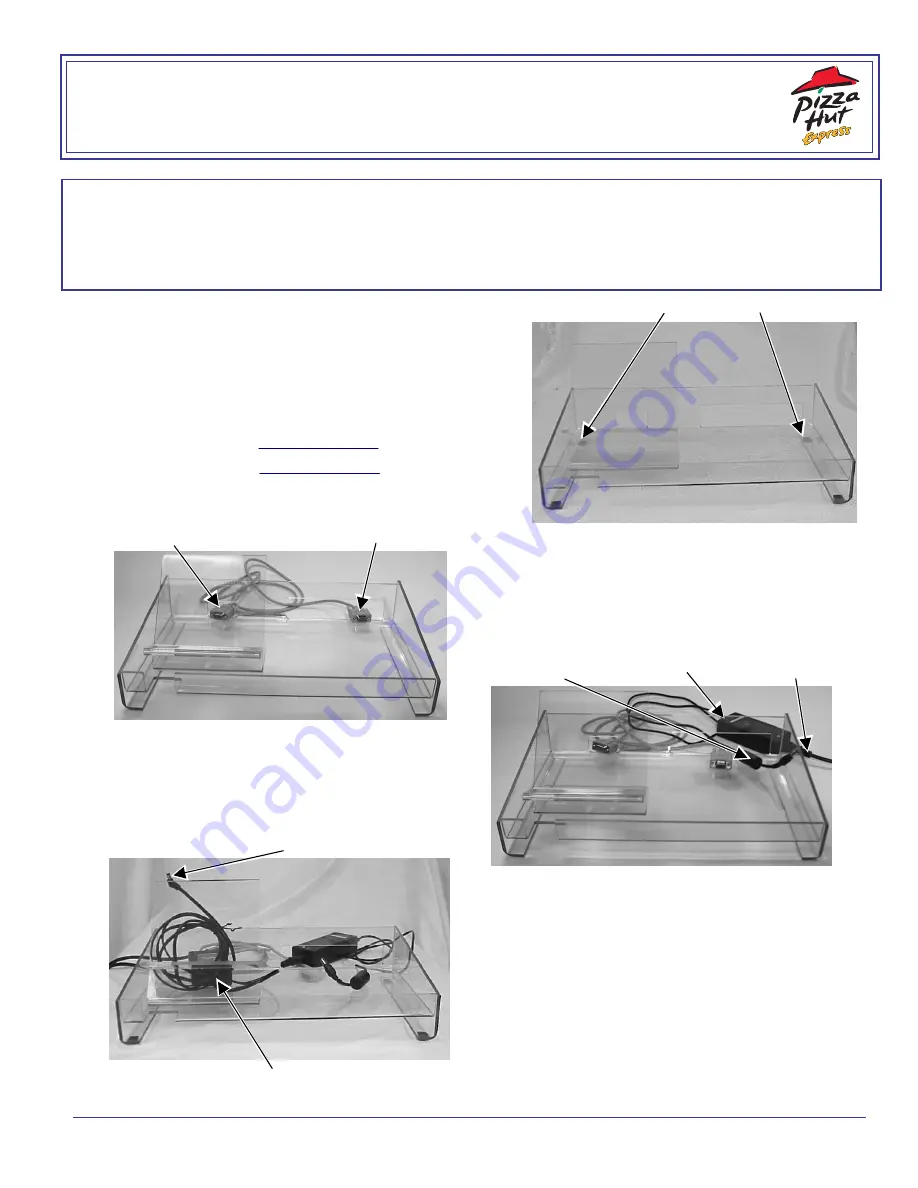
TC941XPHSG Rev. AD 1/06
2004 Paxar Americas, Inc. All rights reserved.
Caution
Do not touch the electrical connectors while setting up the printer. Electrostatic discharge can damage or
destroy the printhead or electronic components.
ALWAYS
PLUG THE PRINTER INTO THE ELECTRICAL WALL OUTLET FIRST AND THEN TURN ON
THE PRINTER – NEVER TURN ON THE PRINTER AND THEN PLUG IT INTO THE WALL OUTLET.
*Setting Up the System
Follow these instructions to setup the printer,
keypad/terminal, and power supply in the tray.
1.
Remove the tray and check inside the packaging for the
adhesive feet. Remove the feet from their adhesive
backing and apply one to each corner.
2.
Place the tray on the cut table near an electrical outlet.
Tray design may vary from the one shown.
3.
Make sure the power is off on both the printer and the
keypad/terminal before setting up any cables.
4.
Facing the front of the tray, lay the serial cable (part
number 125802) behind the tray.
5.
Plug the three-hole end of the printer’s power
supply cable into the three-pronged outlet in the
printer’s power supply.
6.
Place the printer’s power supply behind the tray
with the printer’s connector on the right side.
7.
Place the keypad/terminal’s power supply into the
tray under the shelf with the three-pronged end
facing the cut-out in the back of the tray.
8.
Through the back of the tray, plug the three-hole
end of the keypad/terminal’s cable into the three-
pronged outlet in the keypad/terminal’s power
supply (18-24V).
9.
Lay the keypad/terminal’s cable with the L-shaped
connector on the shelf.
10.
Place the keypad/terminal on the shelf, but do not
remove the tape from the Velcro
at this point.
Adhesive Feet
L-shaped connector
To printer
To keypad/terminal
Pow er cable
Printer’s Pow er
Pow er Cable
to Printer
Supply
to w all outlet
Keypad/Terminal’s
Pow er Supply




















