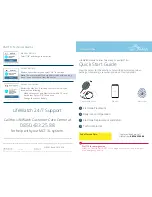PawTrax® TAGZ™ Userguide
Step 1 – Activate and top up sim
Following the attached guide, activate and top up the sim. Unless you have chosen to supply
your own sim, the sim card will be pre-installed in your TAGZ. The mobile number allocated to
the sim is the number of your TAGZ.
Step 2 – Charge TAGZ
Fully charge your TAGZ using the supplied charger and charger clip. The light on the charger
will change from red to green when fully charged. Once you have set up your admin number
(see step 3 below) you will also receive a “fully charged” sms from the TAGZ.
Step 3 – Set Up your TAGZ
Send the following three sms messages to the TAGZ. Wait for confirmation sms from each
before sending the next message. You can use the optional 3
rd
party Android/iOS app to send
the commands if preferred.
admin,123456,1,***********
(substitute * with your mobile number – must be in international
format eg +447759130866) – this number receives ‘low’ and ‘charged’ battery sms messages
apn,123456,giffgaff.com
– or
apn,123456,mobiledata
(if using the roaming sim) - it can
take anything between 30 mins and a few hours before it appears on the map when first
changing the APN
ip,123456,40.76.223.171,9393
Step 4 – Operating your TAGZ
Locate Mode (Mode 0) – max operation time (sends location as sms to your mobile on
request)
Send the TAGZ the sms
mode
,
123456,0
You can then request a location at any time by sending the sms
url,123456
TAGZ must have clear view of the sky to get a GPS fix. The TAGZ will send its location as a
Google map link. If it cannot get a fix it will send back last known location. Check the
timestamp in the message.
Tracking Modes via optional web platform (Modes 1 or 6)
Mode 1
Send sms
mode,123456,1
GPS Chip is off and wakes up at user defined intervals – default is 30 secs, and
transmits location to platform
To change update interval send sms
interval,123456,
60
,
600
(where
60
is time in
seconds when TAGZ moving and
600
is time in seconds when not moved for >10
mins) .
Always resend interval setting after changing modes