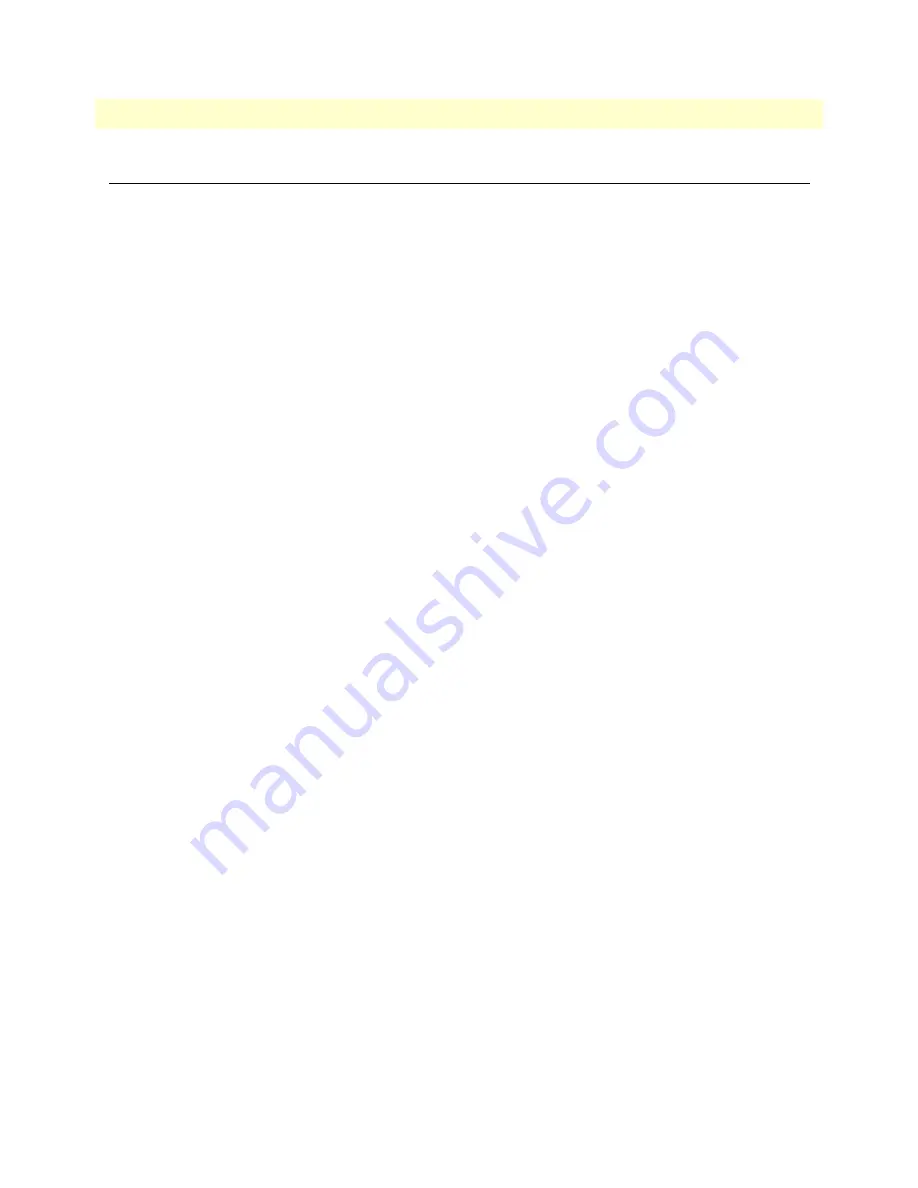
Introduction
54
SmartNode 4170 User Manual
E
• SmartNode SN4170 Factory Configuration
Introduction
The factory configuration settings for SmartNode SN4170 can be obtained with the following command
through the CLI;
login: admin
password: <Enter>
192.168.1.1>show config:shipping-config
Please see Chapter 4,
on page 27 for more details about IP address settings for initial
configuration.








































