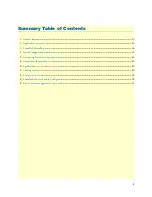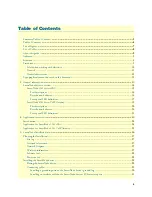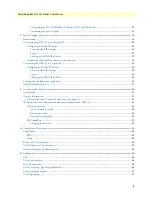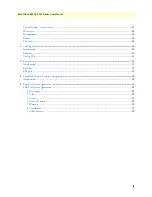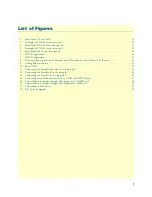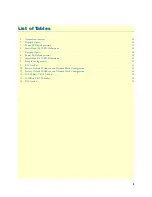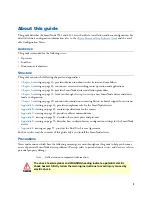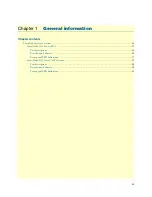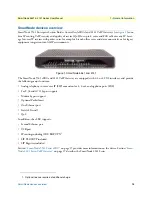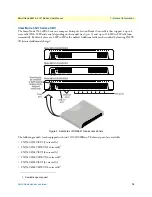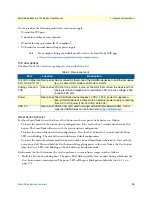SmartNode 5541 and 4141 Series
VoIP Gateway and eSBC
User Manual
Sales Office:
+1 (301) 975-1000
Technical Support:
+1 (301) 975-1007
E-mail:
WWW:
www.patton.com
Part Number:
07MDSN5541-SN4141-UM Rev. A
Revised:
November 30, 2016
Important
This is a Class A device and is intended for use in a light industrial environment. It is
not intended nor approved for use in an industrial or residential environment.