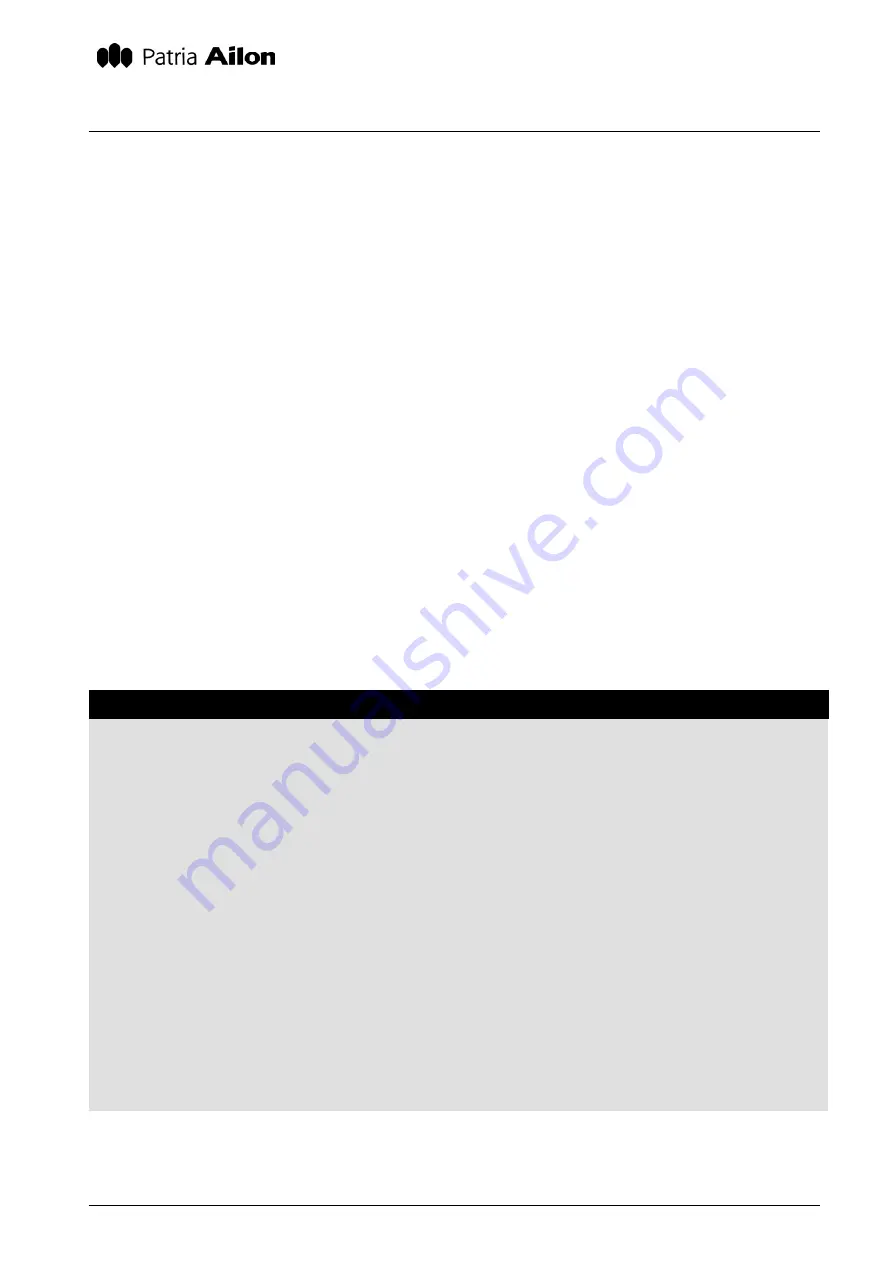
MANUAL
21846
AILONET 100
6.6.2002
AILONET USER MANUAL
Done
Copyright
Patria Ailon Oy 2002. All rights reserved.
18/24
2.3.5 802.11b
802.11b settings how define how radio card installed in PC Card slot works. 802.11b settings con-
tain network name, network mode, handshaking and encryption key. In addition administrator must
define DHCP functionality, IP address, gateway and DNS name servers. Notice, that these settings
affect only to 802.11b interface.
In 802.11b networks
Network name
differs separate radio networks from each other. If there are
several 802.11b networks in the same area, users can choose the right one with the network
name.
Mode
is currently only
AdHoc
. Enabling
CTS/RTS
flow control may help in a situation,
where in rapid data transfers a lot of data packets are lost. Using
Encryption key
improves security
of wireless data transfers, because all the data is encrypted before wireless transmission. Notice,
that in some 802.11b PC Cards the length of the encryption key is limited. Refer card’s user man-
ual before using encryption.
If 802.11b is selected to be external interface
(see section 2.3.3, Internet Interface for further
information), the settings are defined by the network service provider. If the connection is with fixed
IP address,
DHCP mode
must be selected to be
None
and administrator must fill the fields below
with network service provider defined settings. If the connection supports dynamic IP address,
DHCP mode
must be selected to be
Client
. In this case there is no need for further Ethernet set-
tings modifications, because all the settings are modified automatically by Ailonet.
If 802.11b is used for LAN
, it pays off to select DHCP mode to be
Server
. That way all the de-
vices connected to 802.11b network can get their IP addresses and other network settings from
Ailonet and administration of the wireless LAN becomes easier. In this case
IP address
field is
filled with for example
192.168.0.1
,
Netmask
with
255.255.255.0
and
Gateway
and
DNS
fields are
left blank.
Modifying 802.11b settings step-by-step
1.
In Ailonet’s user interface, browse to
SETTINGS->802.11b Addresses
2.
Select
DHCP Mode
(If
Client
, go to step 8)
3.
Enter Ailonet’s
IP address
in Ethernet network
4.
Enter
Netmask
5.
Enter
Gateway
IP address
6.
Enter
Primary DNS
IP address
7.
Enter
Secondary DNS
IP address
8.
Press
Confirm
button
9.
In Ailonet’s user interface, browse to
SETTINGS->802.11b Settings
10. Enter 802.11b network name without spaces
11. Selected
Mode
(only AdHoc supported at the moment)
12. Select
RTS/CTS
flow control
on/off
13. Enter
Encryption key
or leave the field blank (no encryption)
14. Press
Confirm
button





















