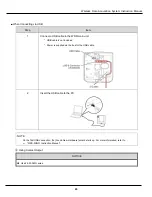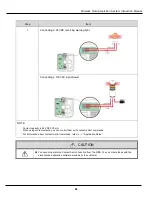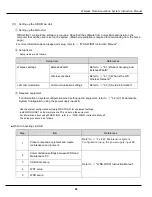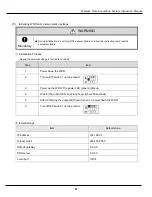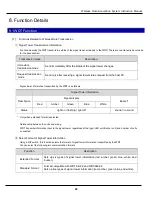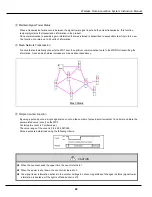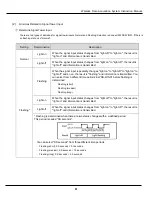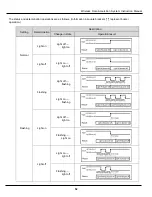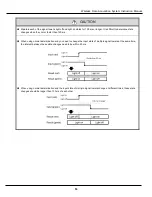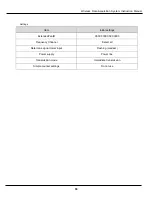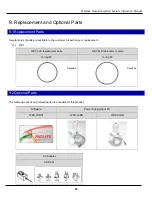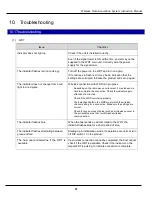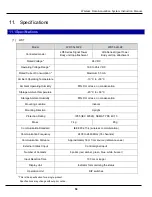Wireless Data Acquisition System Instruction Manual
57
10.
Troubleshooting
10.1 Troubleshooting
(1)
WDT
Issue
Checklist
Indicator does not light up.
Check if the unit is installed correctly.
Even if the signal tower is ON all the time, power may not be
supplied to the WDT main unit. Correctly wire the power
supply for the signal tower.
The indicator flashes red (not pulsing).
Turn off the power on the WDT and turn on again.
If it continues to flash red, it may be an indication that the
settings are corrupted. Initialize the product and set up again.
The indicator does not change from a red
light to a red pulse.
Wireless connection with WDR is in progress.
Depending on the radio wave environment, it may take some
time to complete the connection. Check the indicator again
after about 5 minutes.
Check if the WDR is working properly.
The ExtendedPanID in the WDR must match the wireless
channel setting for a connection. Make sure the settings are
correct.
Check for any sources of noise (such as microwave ovens) in
the surrounding area that could impede wireless
communication.
The indicator flashes blue.
When the host sends a call command to the WDT, the
indicator flashes blue for a short period of time.
The indicator flashes alternating between
green and red
Starting up in initialization mode. If operations are normal, turn
off DIP switch 1 on the product.
The host cannot determine if the WDT is
available.
If a wireless connection cannot be completed, the host cannot
check if the WDT is available. Check if the indicator on the
target WDT is pulsing, to indicate connection is complete.