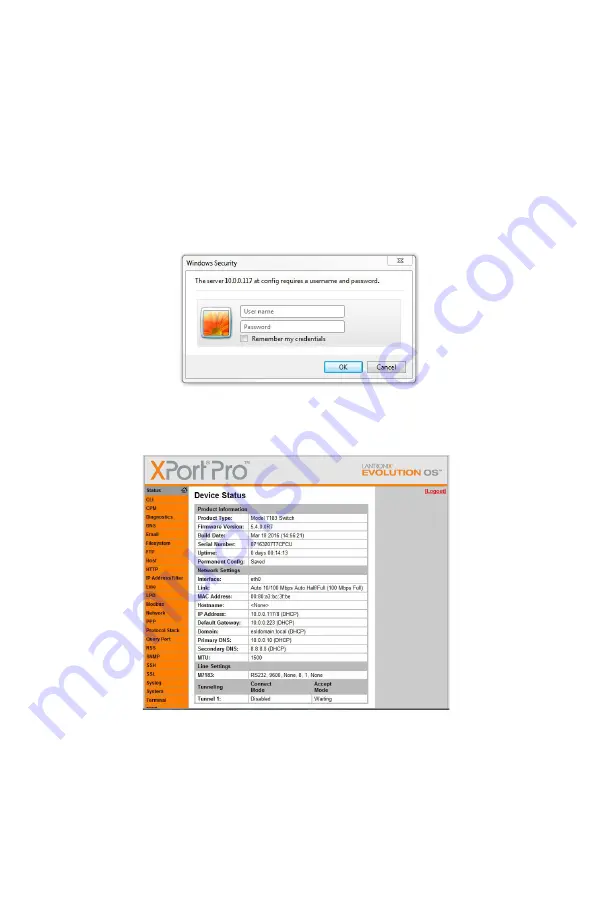
MODEL 7183 DUAL CHANNEL BJ80 BNC A/B/OFFLINE SWITCH WITH SECURE EHTERNET REMOTE
Electro Standards Laboratories, Inc.
(401) 943-1164
www.electrostandards.com - pg 16 - Pub. 5847-01
Accessing the Remote Configuration GUI
The Remote Configuration GUI can be accessed by typing http:// <The
units IP address>
Logging into the Remote Configuration GUI
After you enter the units IP address into your browser and pressing
enter. You will be prompted for the username and password. The
default username is “admin” and the default password is “ESL02921”.
Figure 6: Remote Configuration Login Prompt
When successfully logged in, the configuration status will be shown.
Figure 7: Remote Configuration GUI Status Screen






























