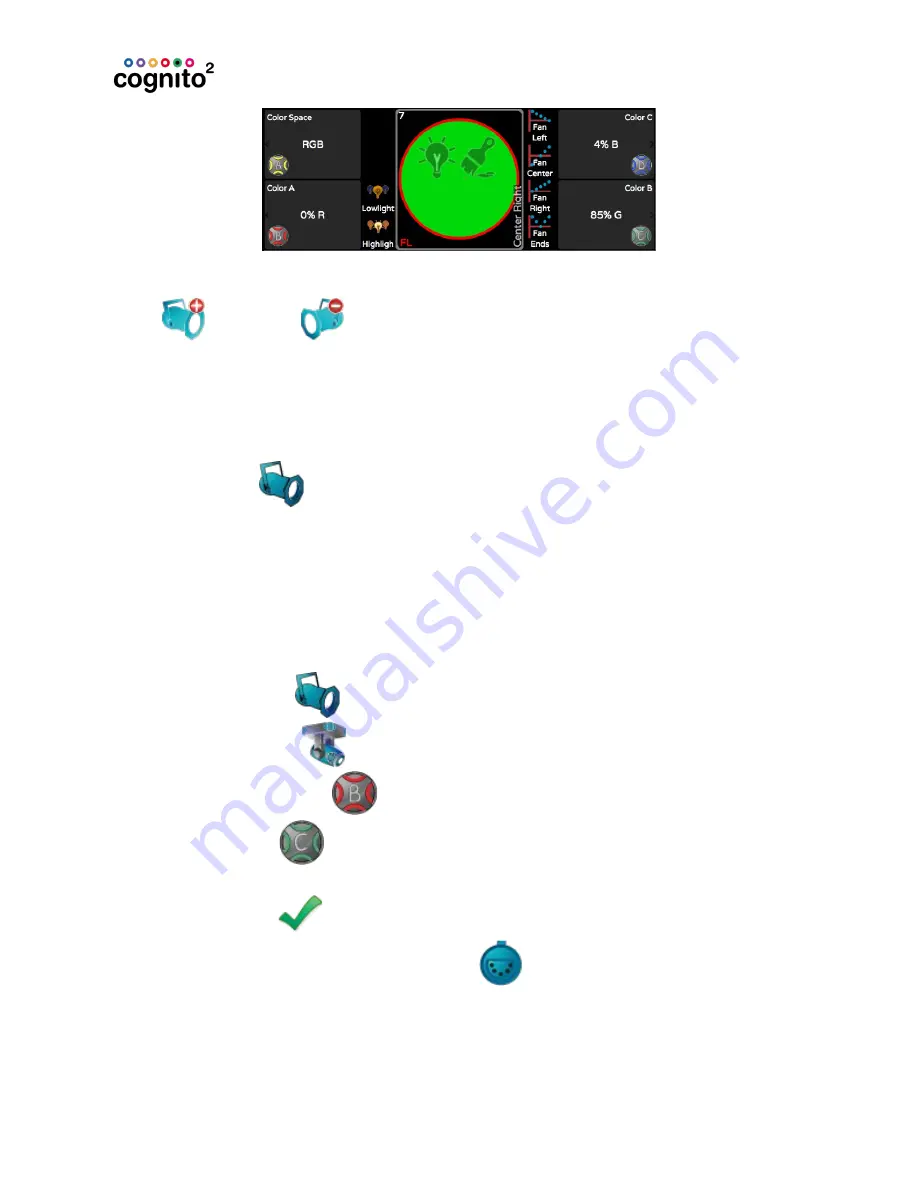
This is handy because you can, for example, stay in CONTROL POSITION using
NEXT
and PREV
to bounce through your lights, turning them on and
positioning them one at a time without having to go back to CONTROL
INTENSITY.
Settings & Patching Lights
The Settings tool
allows you to assign specific lights (by model) to cells in
the SELECT grid, and to set or “patch” the lights’ to their required DMX start
address. In order to patch a fixture, you must know the manufacturer, the model,
the light’s current operating mode (often called its footprint) and its DMX start
address. Generally, every light is given a unique start address.
1. Select the cell in the Fixture Grid where a light is to be patched. You
can also select a range of lights.
2. Touch Settings
.
3. Use Light Type
to choose the light’s model and operating mode.
Use the red wheel
to select the manufacturer. Then use the
green wheel
to select the model and operating mode required (if
there is more than one mode) from the Light Type column.
4. Touch Apply
.
5. You will be taken to the DMX Addr
screen to set the DMX start
address
6. Locate and touch the desired starting address. The light or series of
lights will be patched using consecutive DMX slots.
56






























