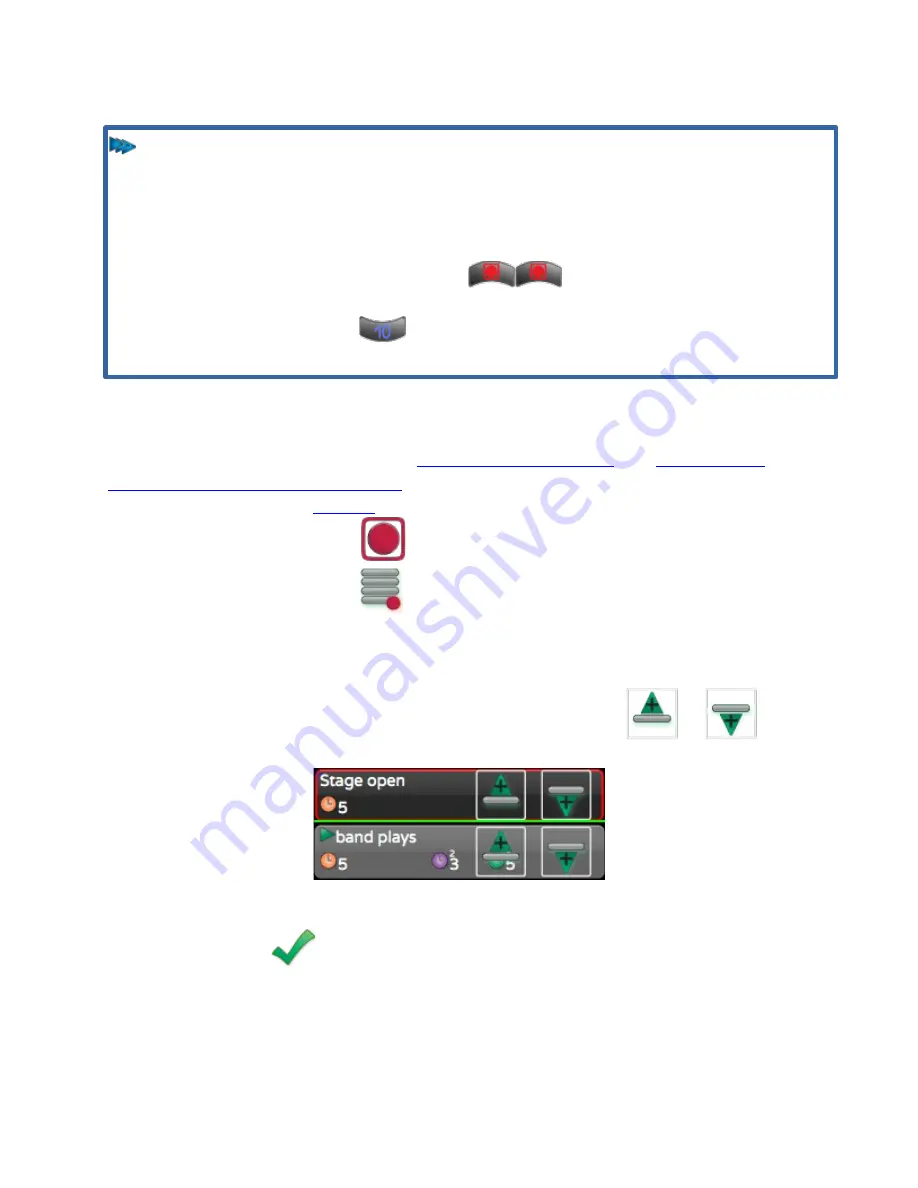
How To...
NOTE
The next time you press Record, the Record Memory button will already be
active and the next available empty Memory location will be highlighted in
red. If you're happy with the default Name and timing, just press Done.
After recording one Memory, to record the next Memory with default a
default name and timing, just press
.
Regardless of which Record Task is shown after pressing Record, if you
push the bump button
below the fader where you want the Memory
located, it will be recorded there with its default name and timing.
How to Record a Cue
After setting the scene you want by
Color, Position or Shape attributes
you may want to record it as a cue for
1. Touch the Record icon
to open the RECORD tasks.
2. Touch the Record Cue
icon.
3. If necessary, touch the Playlist you want to record to in the red Select
Playlist toolbar.
4. The last cue in the Playlist should have a green bar below it. If you want to
record it elsewhere, touch an existing cue and use the
or
icons to move the green bar.
If you want to overwrite a cue, just touch it to highlight it in red. The green
bar will disappear.
5. Touch Done
to record the cue with default timings, and you will be
returned to your previous CONTROL task. The attributes will be released
and under control of the new cue, but the lights will still be selected
allowing you to alter them further if desired.
11






























