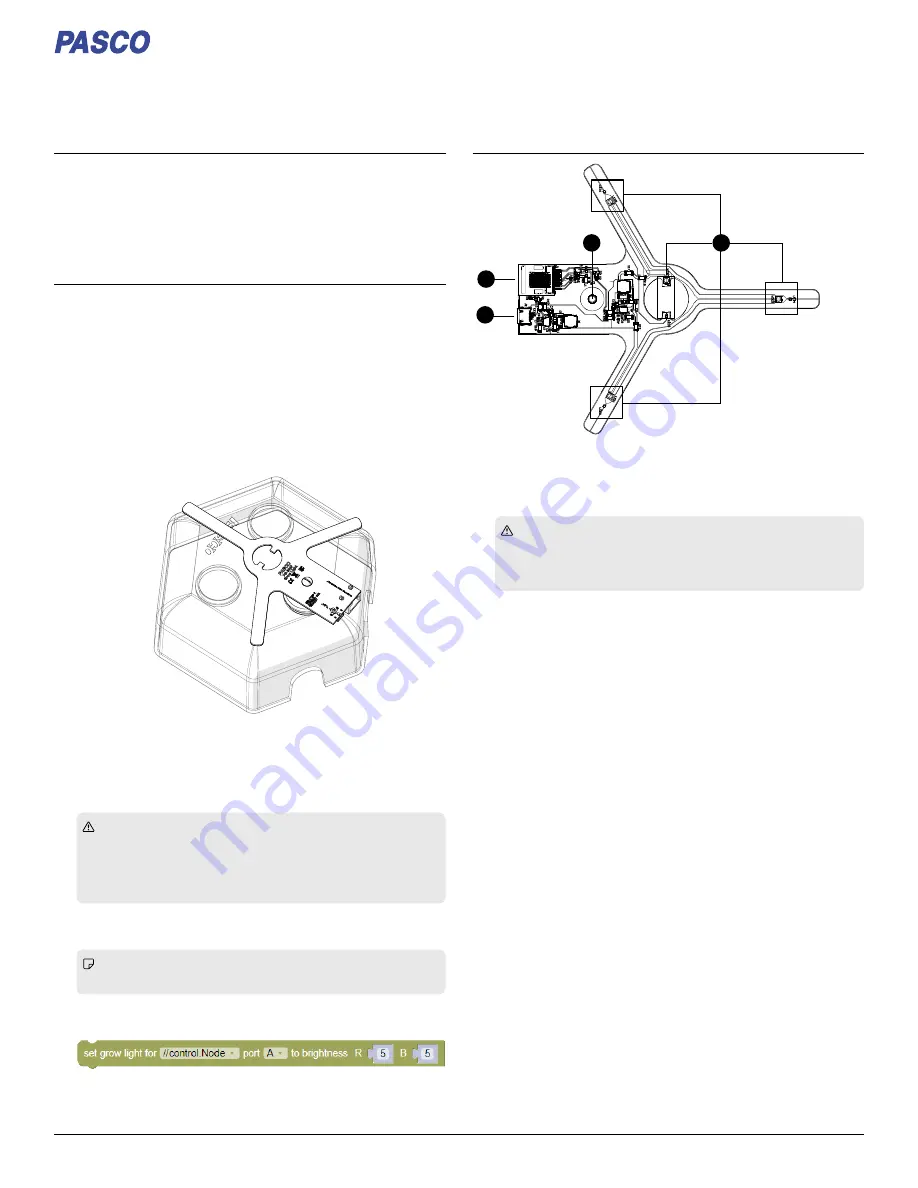
Gr
Grow Light
ow Light
PS-3347
What'
What's included
s included
• Grow Light
• Power Out cable
• USB cable
• USB extension cable
• USB Power Adapter
Getting star
Getting started
ted
Requir
Required items
ed items
• //control.Node (PS-3232)
• EcoChamber (ME-6667)
• SPARKvue or PASCO Capstone software
1. Plug a hole on the EcoChamber lid with a single, small hole
stopper (included with the EcoChamber).
2. Insert the post into the stopper hole to mount the Grow Light on
the top of the EcoChamber lid. Turn the Grow Light so that the
arms do not cover any of the other holes on the lid.
3. Connect the Grow Light to a Power Out port on the
//control.Node using the included cable. Push the plug into each
port until you hear a click.
4. Connect the Grow Light to power using the included USB cable
and USB Power Adapter.
CAUTION:
CAUTION: The LEDs will turn on to full brightness when
power is applied:
◦
Don't look directly at the LEDs.
◦
Don't touch the LEDs. They can get hot!
5. Turn on the //control.Node and connect it to SPARKvue or PASCO
Capstone software.
Note:
Note: The Grow Light LEDs will turn off when you turn on
the //control.Node.
6. In the software, open the Code
Code tool and select the Hardware
Hardware
group. Drag the set grow light
set grow light block to the workspace.
7. Enter a value between 0 and 10 to set the brightness of the red
(R) and blue (B) LEDs.
FFeatur
eatures
es
1
2
3
4
1. LEDs
LEDs
The Grow Light includes four red and four blue LEDs that can be
controlled using a block in the Code
Code tool in SPARKvue or PASCO
Capstone.
CAUTION:
CAUTION:
◦
Don't look directly at the LEDs.
◦
Don't touch the LEDs. They can get hot!
2. Post
Post
Use the post to mount the Grow Light. Insert the post into a single
hole stopper to mount the Grow Light on the top of the
EcoChamber lid.
3. Power Out port
Power Out port
This port is used to control the Grow Light with the
//control.Node. Use the included cable to connect this port to a
Power Out port on the //control.Node.
4. USB port
USB port
This port is used to provide power to the Grow Light. Use the
included cable to connect this port to the USB Power Adapter.
Product Guide
012-17250A
Grow Light | 1


