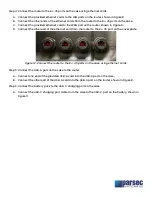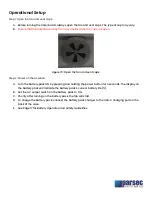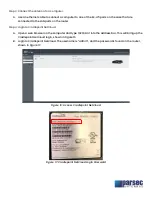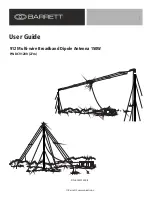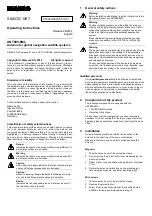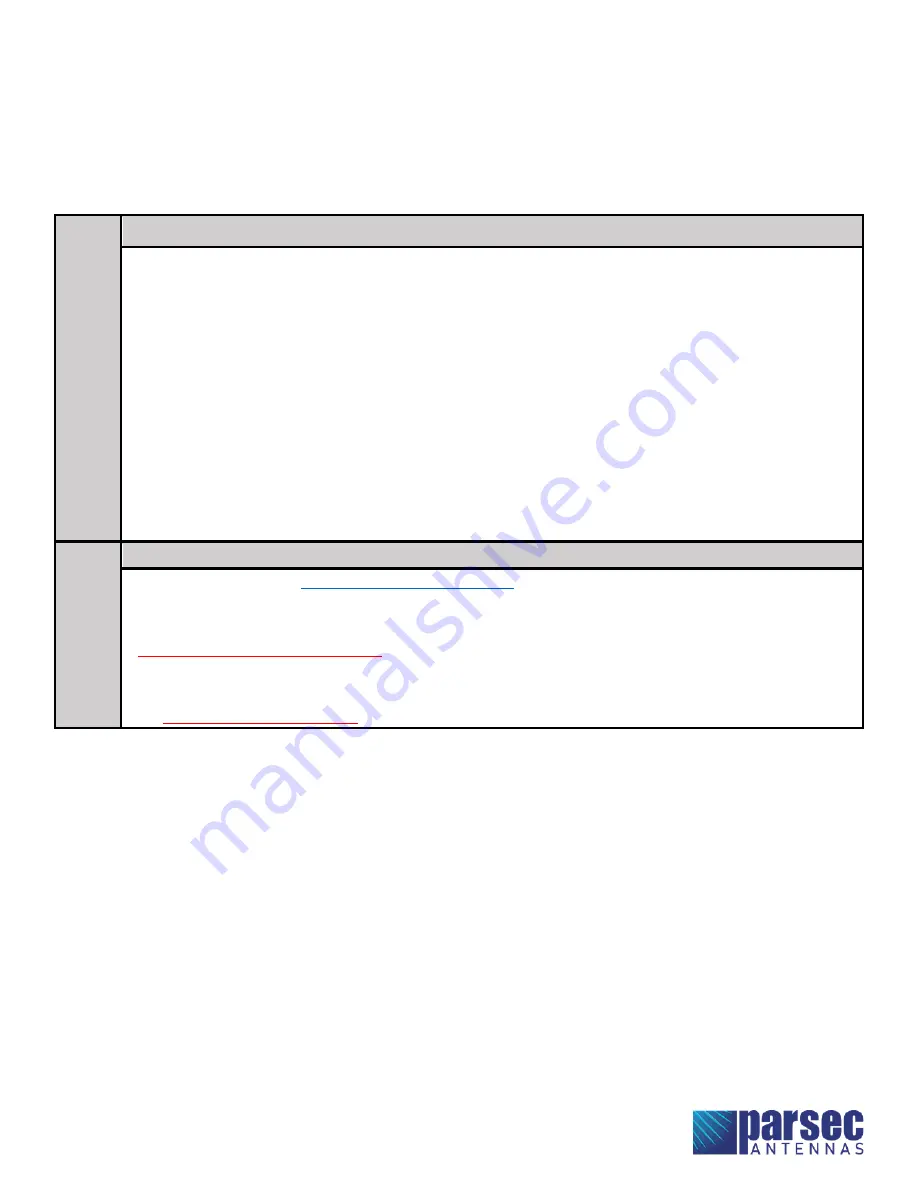
Bloodhound R19D Installation Instructions
Page 2 of 16
Required Tools & Accessories
The following tools (not provided) are required in for the installation of the Bloodhound case antenna:
•
Philips Screwdriver
•
11/32” Wrench
The tables below list the required accessories for the Bloodhound case antenna.
Pr
ov
ide
d
w
ith
A
nt
en
na
Bloodhound R19D
•
PTA0351 Black Oval Head Screws with Washers, 21 pcs
•
PTA0399-TL Pan Head Screws, 7 pcs
•
PTA0757 Pan Head Screws, 4 pcs
•
PTA0140 Washers, 4 pcs
•
PTA0844 Lock Washers, 4 pcs
•
PTA0408 Nuts, 4 pcs
•
Ethernet Cords, 4 pcs *
•
USB-A Cord *
•
Surge Protector
•
Battery Tray for OmniCharge 38K Battery Pack
•
Router Plate for Cradlepoint R1900 & RX30 Managed Accessory
•
LED Display Cover, 2 pcs
•
Cable Ties
To b
e P
ur
ch
as
ed B
y
C
us
tom
er
Bloodhound R19D
•
38k AC Battery Pack (
•
USB-A Cord **
•
Ethernet Cords, 4 pcs **
•
Right-Angle Extension Cord, 3 FT
•
Router Options for Bloodhound R19D:
o
Cradlepoint R1900 with RX30 Managed Accessory,
requires 12V 2x3 Power Supply
* For connecting the router to the ports on the case
** Optional, for connecting external devices to the case, length as required by customer
*** For powering the antenna, length as required by customer, NEMA 5-15P outlet on case