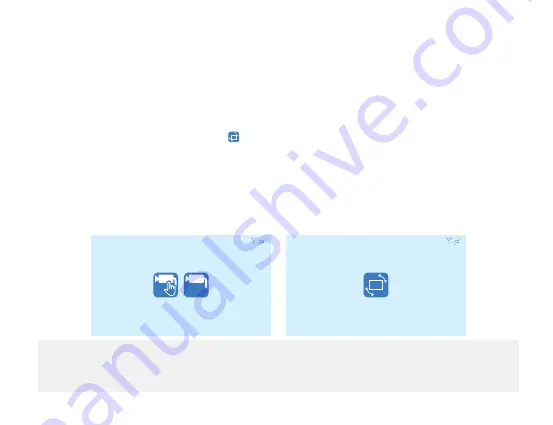
15
4.3.3 COLOUR SELECTION:
1. Press POWER/OK Button to enter Colour settings.
2. Press UP/DOWN Button to increase or decrease colour.
3. Press the MENU Button to enter the previous menu or press the MENU Button 3 times to return to the
Main Menu.
4.4 MIRROR / ROTATE CAMERA IMAGE:
1. Please enter Main Menu and select
Icon.
2. Press the POWER/OK Button to enter Mirror / Rotate Image screen.
3. Select Camera by using the UP/DOWN Button and then press POWER/OK Button to enter selection.
4. Press the POWER/OK Button to rotate image 90° Degrees. There will be an icon on the top right corner
image to show the image has been rotated (shown below).
5. Press the MENU Button to enter the previous menu or press the MENU Button 3 times to return to the
Main Menu.
NOTE:
The default display image is set with Mirror Image on. It is suggested to use default Mirror Image if the camera
is used for reversing to avoid mishaps and accidents.
C1
1
2
C1






























