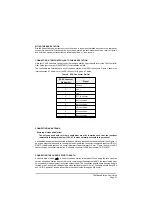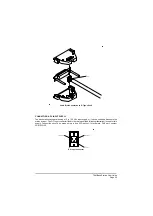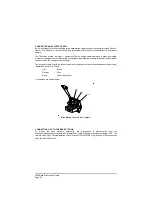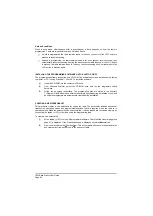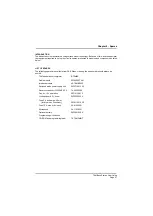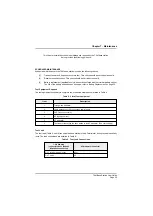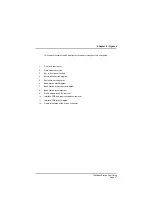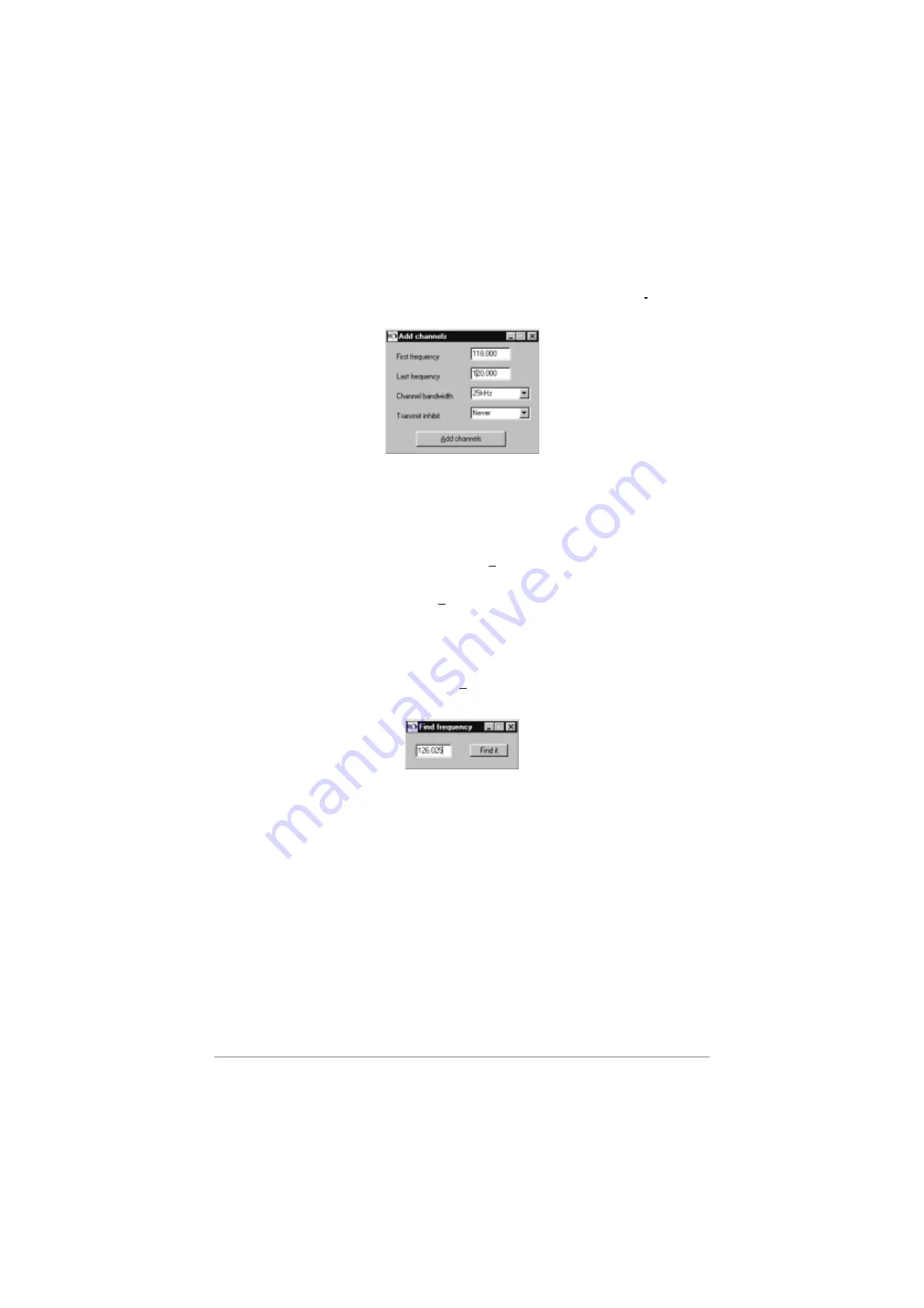
(23) As an alternative to manually entering frequency channels, and when many channels must
be entered, a range of frequencies can be entered. To do this, click on the Fill table box and
check that the Add channels sub-page is displayed.
(24) From the Add channels sub-page, enter the first and last frequencies in the required range.
From the drop-down menu, select the channel spacing (bandwidth); this can be 25 kHz,
8.33 kHz, or both. From the drop-down menu select the Transmit inhibit condition (Always,
Never, or Busy). When complete, click on the Add channels box. After the list of frequencies
is displayed on the Frequencies page, any individual frequency can be amended, for
example adding it to the priority list, as required. When all the required frequency channels
have been entered, click on the ‘Verify and sort the table’ box. Any errors made when
compiling the frequencies page are automatically identified to the user.
(25) When a lot of frequencies are entered and it is required to amend the entry, for example
adding it to the priority list, a quick method of displaying the frequency is by clicking on the
Find channel box. This displays the Find frequency sub-page. Enter the frequency on the
sub-page and click on Find it. The frequency is then displayed on the Frequencies page.
After amending the entry, click on the ‘Verify and sort the table’ box. Any errors made are
automatically identified to the user.
SAVING A PERSONALITY
When a personality has been compiled, it should be saved. To do this:
(1)
From the programming menu, select File, then Save As.
(2)
When the Save As window is displayed enter a file name for the personality. The file name
must have the extension .PER.
(3)
Click on Save to store the personality. Before the save process, the personality is
automatically checked for any errors. If errors do exist they are highlighted to the user.
(4)
If the save is successful, the file name appears at the top of the programming window. At any
time, the personality can be edited and saved using the same filename.
T6M Base Station User Guide
Page 44
Add Channels Sub-Page
Find Frequency Sub-Page
Summary of Contents for T6M
Page 1: ...T6M Base Station User Guide Handbook Part Number 31 360T6MBS...
Page 12: ...Intentionally Blank T6M Base Station User Guide Page 12...
Page 16: ...Intentionally Blank T6M Base Station User Guide Page 16...
Page 48: ...Intentionally Blank T6M Base Station User Guide Page 48...
Page 56: ...Intentionally Blank T6M Base Station User Guide Page 56...
Page 58: ...Intentionally Blank T6M Base Station User Guide Page 58...
Page 59: ...BT6MBS 01 Front and Rear Layout Figure 1...
Page 60: ...BT6MBS 13 Rack Mounted Version Figure 2...
Page 62: ...BT6MBS 11 External Connection Diagram Figure 4...
Page 63: ...BT6MBS 10 Enclosure Securing Detail Figure 5...
Page 64: ...Base Station Block Diagram Figure 6 GA10547 Iss 3...
Page 65: ...Base Station Interconnection Diagram Figure 7 GA10548 Iss 3...
Page 66: ...Base Station Layout Diagram Figure 8 GA10719 Iss 1...
Page 69: ...Interface PCB Layout Diagram Figure 11 GA10751 Iss 1...
Page 70: ...BT6MBS 12 1 Cable Termination at the N Type Connector Figure 12...