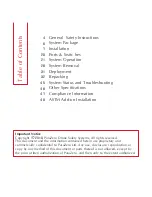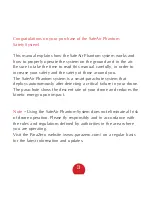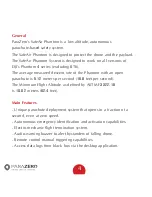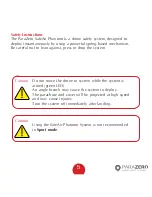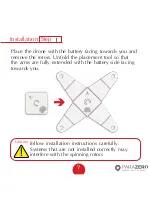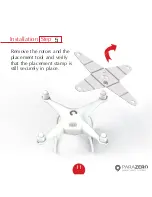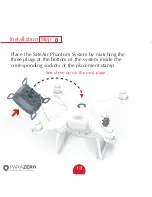Summary of Contents for SafeAir Phantom
Page 1: ...Phantom Parachute Manual ASTM Version ...
Page 9: ...9 Step Installation Remove the sticker cover from the placement stamp 3 ...
Page 15: ...15 Step Installation Match plugs to sockets 8 ...
Page 20: ...20 Ports Switches LED USB C port System button Power switch ASTM port ...
Page 27: ...27 Step System Removal Unhook the cord from the metal hook 2 ...
Page 28: ...28 Step System Removal 3 Remove the system from the drone ...
Page 29: ...29 Step System Removal 4 Release the cord from the drone ...
Page 55: ...Installation 55 Step 6 Connect the RC cable to the receiver s predefined RC channel socket ...