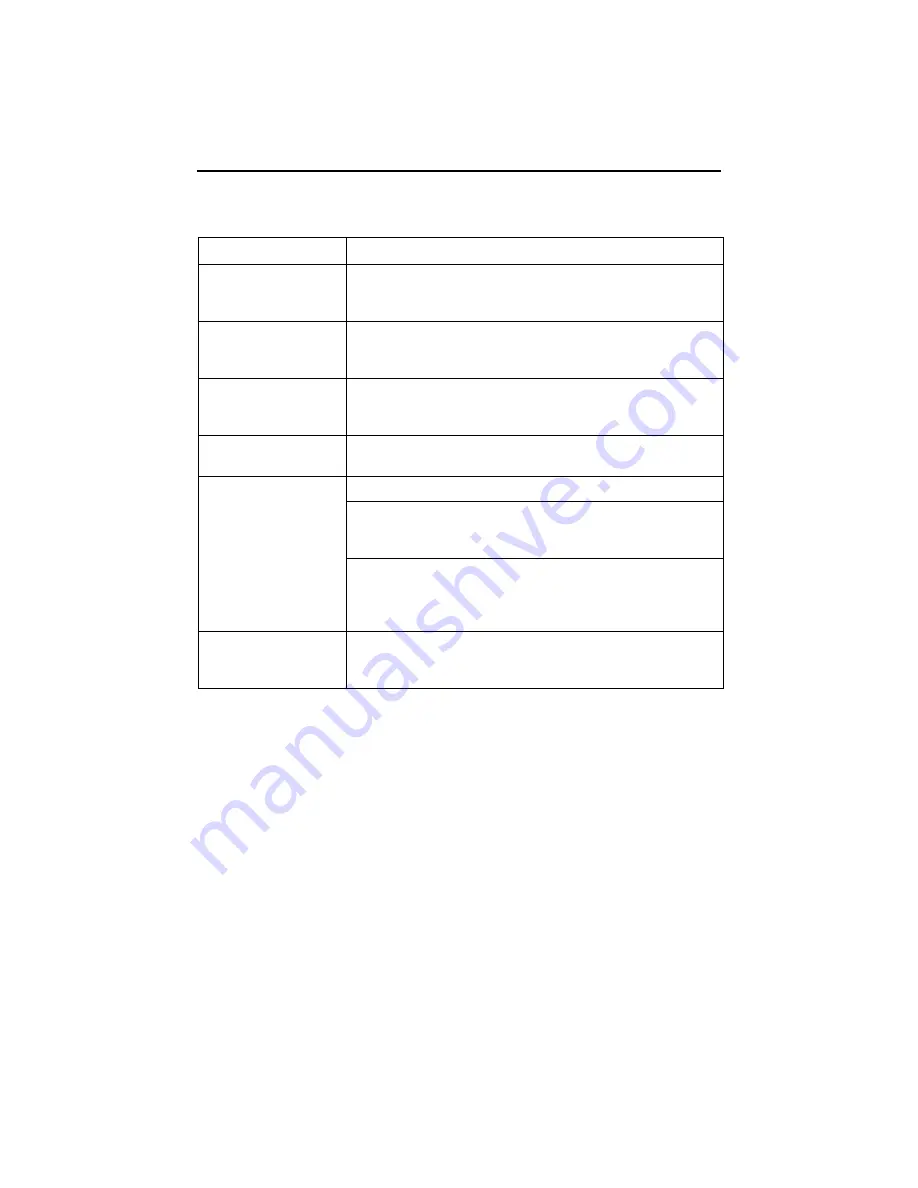
12
Troubleshooting
LED Symptom
Action
All LEDs are on.
If the LEDs remain on for more than ten minutes, the
CSU/DSU is not functional. Unplug the unit and reapply
power. If the ALM LED is still on, contact the service provider.
ALM LED only
remains on.
The power-on self-test may have failed. Unplug the unit and
reapply power. If the alarm LED is still on, contact the service
provider.
DSL LED is off.
Verify that the DSL cable is securely installed on both ends.
Unplug the unit and reapply power. If the problem continues,
contact the service provider.
Port OK LED is off.
Verify that the data port cable is securely installed at both
ends.
System OK LED is off.
Check that the power cord is securely installed on both ends.
If no LEDs are on, the power supply may be defective. Test
the outlet to verify power. If the outlet has power and the
problem persists, contact your service representative.
If other LEDs are on, the OK LED may be burned out. Unplug
the unit and reapply power, and watch all LEDs as the unit
performs its power-on self-test. If the OK LED turns on then
turns off after the self-test, call your service representative.
TEST LED is on.
A test initiated by the service provider may be active. Wait ten
minutes. If the LED does not go off, contact the service
provider.
Summary of Contents for iMarc DSL 9720 CSU/DSU
Page 32: ...9720 A2 GN10 10...












































