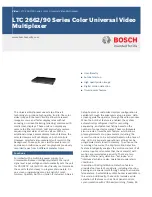Important Regulatory Information
B
8800-A2-GN21-20
October 1997
Important Safety Instructions
1. Read and follow all warning notices and instructions marked on the product or included in the manual.
2. Slots and openings in the cabinet are provided for ventilation. To ensure reliable operation of the product and to
protect it from overheating, these slots and openings must not be blocked or covered.
3. Do not attempt to service this product yourself, as opening or removing covers may expose you to dangerous
high voltage points or other risks. Refer all servicing to qualified service personnel.
4. General purpose cables are provided with this product. Special cables, which may be required by the regulatory
inspection authority for the installation site, are the responsibility of the customer.
5. When installed in the final configuration, the product must comply with the applicable Safety Standards and
regulatory requirements of the country in which it is installed. If necessary, consult with the appropriate regulatory
agencies and inspection authorities to ensure compliance.
6. A rare phenomenon can create a voltage potential between the earth grounds of two or more buildings. If
products installed in separate buildings are interconnected, the voltage potential may cause a hazardous
condition. Consult a qualified electrical consultant to determine whether or not this phenomenon exists and, if
necessary, implement corrective action prior to interconnecting the products.
7. Connect the product to a 48 Vdc SELV supply source that is electrically isolated from the ac source. The 48 Vdc
source is to be reliably connected to earth. Connect the earthing (grounding) wire to the protective earthing
(grounding) lug connector, identified by the protective earth symbol.
8. A readily accessible disconnect device as part of the building installation shall be incorporated in fixed wiring. The
disconnect device (a 48 Vdc, 15 or 20A circuit breaker or switch) must be included in the ungrounded supply
conductor. Over current protection must be 15 or 20A, 48 Vdc fuse or circuit breaker.
9. If the equipment is to be compliant with the Bellcore NEBS requirements GR – 1089 – CORE, sections 4.2.2
(Current Limiting Protectors) and 4.5.11 (Current Limiting Protector Tests), current limiting protectors shall be
used on the DSL lines entering the facility.
10. This product is to be installed only in a Restricted Access Location (dedicated equipment rooms, equipment
closets or the like) in accordance with articles 110-16, 110-17 and 110-18 of the National Electrical Code,
ANSI/NFPA 70.
11. In addition, if the equipment is to be used with telecommunications circuits, take the following precautions:
—
Never install telephone wiring during a lightning storm.
—
Never install telephone jacks in wet locations unless the jack is specifically designed for wet locations.
—
Never touch uninsulated telephone wires or terminals unless the telephone line has been disconnected at the
network interface.
—
Use caution when installing or modifying telephone lines.
—
Avoid using a telephone (other than a cordless type) during an electrical storm. There may be a remote risk of
electric shock from lightning.
—
Do not use the telephone to report a gas leak in the vicinity of the leak.